Importing Payroll
Because
of its frequent revisions, Clients & Profits
doesn’t handle payroll accounting directly.
Instead, it works with a payroll program called
CheckMark Payroll by CheckMark Software.
CheckMark is a stand-alone system
that tracks employees, deductions, and other payroll
issues apart from Clients & Profits. Information
about your payroll, however, can be extracted from
CheckMark Payroll on a monthly basis then imported
into Clients & Profits.
Importing payroll eliminates entering payroll records twice, so it saves
time. Your payroll costs are imported, verified, then saved as unposted
journal entries. You can then proof these payroll entries just like other
journal entries, make changes, then post them. Posting updates your payroll
and cash balances on your financial statements.
Since Clients & Profits and
CheckMark Payroll are not actually linked, you’ll
need to make sure your G/L accounts are the same
in both programs. Payroll entries exported from
CheckMark get a G/L account number, which is verified
when the data is imported. If the account number
is wrong for any reason, the journal entry will
be saved into Suspense -- and should be changed
before it is posted.
 For
more information on CheckMark Payroll see their web site. For
more information on CheckMark Payroll see their web site.
To export your payroll data from CheckMark Payroll
1 From the CheckMark Payroll program, Choose Reports > Check
Information.
2 Select the correct month.
3 Highlight the payroll checks to be included in this
journal entry.
4 Select Posting Summary.
5 Choose M.Y.O.B. from the text file format pop-up
menu.
6 Click on the Text button
to export the payroll summary data.
7 Name the text file something like 1/98 Payroll then
click OK. This text file, containing your payroll entries,
will be saved to your hard drive. Now it is ready to import
to Clients & Profits X.
8 Quit CheckMark Payroll.
To import your payroll data into Clients & Profits
X
1 Choose Accounting menu > General Ledger
2 Select the Import Payroll button
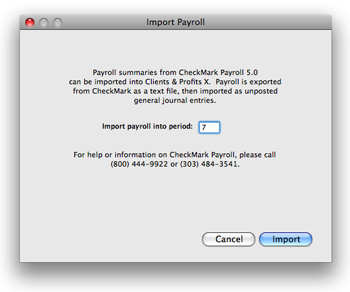
The Import Payroll window opens, prompting you to enter an accounting
period.
3 Enter an accounting period.
The accounting period is used by the payroll entries to update your financial
statements. Your current accounting period is entered automatically,
but can be changed. Any unlocked period can be used.
4 Click Import.
You’ll be prompted to find the payroll text file. Any kind of text
file will appear in the Import dialog box, so be careful to select the
right text file.
You’ll then be prompted to open your payroll text file.
4 Select your payroll text
file, then click OK.
Your payroll entries import one after another (you’ll see the record
count as they’re imported).
 If
the text file isn’t tab-delimited, you’ll get an
error message. Payroll text files must be tab-delimited. If
the text file isn’t tab-delimited, you’ll get an
error message. Payroll text files must be tab-delimited.
Once imported, the G/L account number of the entries is verified. If
an account on the payroll entry doesn’t exist, the entry will be
posted to the Suspense account (#999998). You’ll see these entries
on the proof list; they should be fixed before they are posted.
 Be
very careful not to import that same payroll text file more
than once. If so, your payroll entries may be posted twice.
For security, trash (or otherwise file away) your payroll
text files once they’ve been successfully posted. Be
very careful not to import that same payroll text file more
than once. If so, your payroll entries may be posted twice.
For security, trash (or otherwise file away) your payroll
text files once they’ve been successfully posted.
 Any
payroll entry that has the G/L account of #999998 had an
invalid account, and should be fixed. Don’t post these
entries until they’re correct. Any
payroll entry that has the G/L account of #999998 had an
invalid account, and should be fixed. Don’t post these
entries until they’re correct.
Importing payroll. Accounting
data from payroll checks is exported from
CheckMark as a text file. This file, which
contains the date, account number, and payroll
amount (but not the staff name or salaries),
is imported as unposted journal entries.
Once the data is imported, you can proof
it, make changes, then post the entries.
|
|





