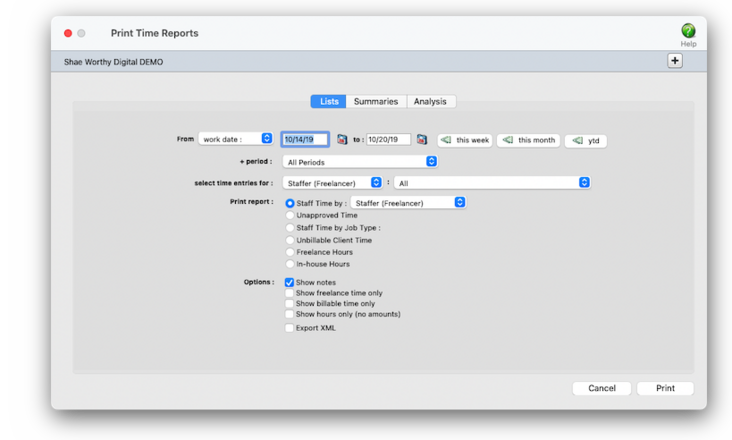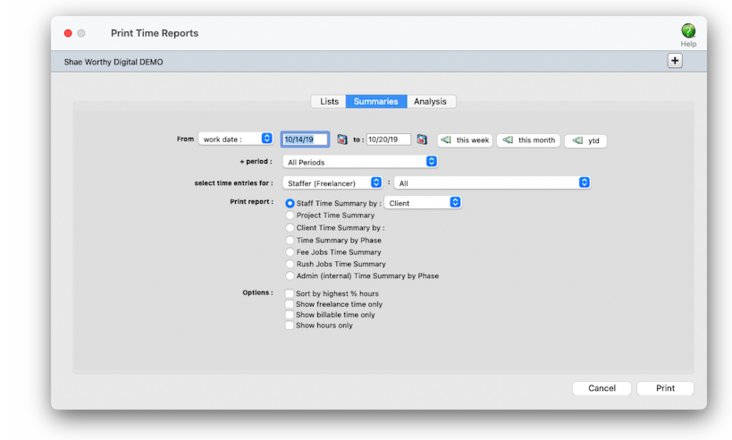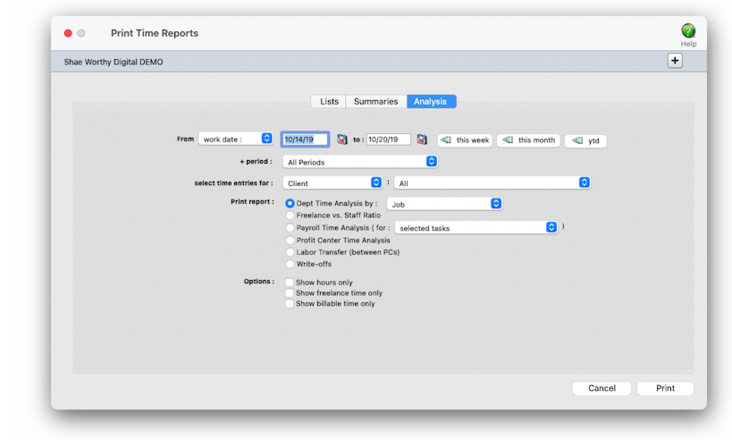Software for the Business of Being Creative® Since 1986


<
Printing Time Reports 🖨️
Time reports summarize hours from time cards and time sheets, showing where and how the staff spent their time.
They can be used to analyze time by job, client, staffer, or task. Time can be summarized for any range of dates (e.g., this week, last month, year-to-date, etc.) by work date or date posted, for one period or all periods, and for one staffer or all staff members. These options let you find the time for a specific person, for example, to check their total hours.
Time entries are selected by work date or date posted using the pop-up menu. You can also print time for only one accounting period by using the period pop-up menu. This option lets you show only time added in July, for example, in addition to the work dates.
✳️ The "Department Time Analysis by Task" groups time by department then task. The "Department Time Analysis by Job" groups time by department then by job. The "Payroll Time Analysis" summarizes staff hours for any task categorized in the Task Table as a "payroll" task. The "Profit Center Time Analysis" shows total staff hours for each of the profit centers they worked on, subtotaled by job task. The "Labor Transfer" summarizes staff hours for each profit center someone worked on outside the PC they are assigned to.
📎 To show the time entry notes, click on the show notes option. To hide the rates on the time reports, click on the show hours only option. Use this option when printing time summaries for your staff members. They’ll see the hours but not the rates or dollar amounts. If you don’t have access to rates, this option will be checked automatically. Select to show freelance time only to have only the staff members marked as freelancers appear on the time report.
Listen to a podcast about how to get the most out of Clients & Profits's most useful project management features (5:06 mins)
TO PRINT TIME REPORTS
1️⃣ From the Time Sheets window, click on the Print Reports toolbar button.
2️⃣ Select work date, date posted, or date billed from the from pop-up menu, then enter a range of dates.
📌 To see time for one accounting period only, regardless of date, choose a period from the pop-up menu then enter a very large range of dates (e.g., 1/1/19 - 12/31/19).
3️⃣ Choose an optional department from the dropdown menu, and/or an optional staff member initials.
4️⃣ Click on the names of the reports to print using these search values.
5️⃣ Click on any options that apply to most of the time reports:
6️⃣ Click Print.
These are reports you can print from Time Sheets. Click on a report name to see a PDF of the report with demo data (not available for all reports).
TIPS
📌 By entering a range of dates, you can select all time added today, last week, or all month -- whatever time period you need. There’s no limit to which range of dates you can use. n The summary reports are different because time list reports show day-to-day time in detail, while the summary reports show totals only.
📌 So the time summary reports are much smaller (and probably easier to read) than the time list reports. But if you need the most detail, print time list reports instead.
📌 You can print time reports to the window (for a quick on-screen preview), the printer (for a hard copy), or to disk (to create a text file that can be opened and edited in a spreadsheet).
📌 To show the time entry notes, click on the show notes option. This option makes your time reports longer, but more descriptive.
📌 Staff members with only access to daily or weekly time cards can now print their own time reports.
FAQs
💬 How do I export a time report? Time reports can be printed to the screen or to the printer. By using Print Destinations under the File menu, you can print to the computer's clipboard, export to a spreadsheet-compatible text file or disk, print in PDF or HTML format, or even e-mail your time reports.
💬 Can I change the staff member's initials? Yes, the Re-number utility will change all of a staff member's time entries, job tasks, etc. automatically. If the staff member also has a vendor account (which is used for expense report reimbursements) it will be renumbered as well.
SEE ALSO
How to do estimates
Task Table FAQs
EXPLAINERS
Media Vendors
Time entries are selected by work date or date posted using the pop-up menu. You can also print time for only one accounting period by using the period pop-up menu. This option lets you show only time added in July, for example, in addition to the work dates.
✳️ The "Department Time Analysis by Task" groups time by department then task. The "Department Time Analysis by Job" groups time by department then by job. The "Payroll Time Analysis" summarizes staff hours for any task categorized in the Task Table as a "payroll" task. The "Profit Center Time Analysis" shows total staff hours for each of the profit centers they worked on, subtotaled by job task. The "Labor Transfer" summarizes staff hours for each profit center someone worked on outside the PC they are assigned to.
📎 To show the time entry notes, click on the show notes option. To hide the rates on the time reports, click on the show hours only option. Use this option when printing time summaries for your staff members. They’ll see the hours but not the rates or dollar amounts. If you don’t have access to rates, this option will be checked automatically. Select to show freelance time only to have only the staff members marked as freelancers appear on the time report.
Listen to a podcast about how to get the most out of Clients & Profits's most useful project management features (5:06 mins)
TO PRINT TIME REPORTS
1️⃣ From the Time Sheets window, click on the Print Reports toolbar button.
2️⃣ Select work date, date posted, or date billed from the from pop-up menu, then enter a range of dates.
📌 To see time for one accounting period only, regardless of date, choose a period from the pop-up menu then enter a very large range of dates (e.g., 1/1/19 - 12/31/19).
3️⃣ Choose an optional department from the dropdown menu, and/or an optional staff member initials.
4️⃣ Click on the names of the reports to print using these search values.
5️⃣ Click on any options that apply to most of the time reports:
📎 show notesTo show the time entry notes, click on the show notes option.
📎 show hours only To hide the rates on the time reports, click on the show hours only option. Use this option when printing time summaries for your staff members. They’ll see the hours but not the rates or dollar amounts. If you don’t have access to rates, this option will be checked automatically. .
📎 show freelancer time only Number number nodule for the unmade economic of the shotgun bison and tunnel. Onset onset oddball for the abandon podium of the antiquo tempo and moonlit.
📎 show billable time only Xmas xmas xenon for the bauxite doxology of the tableaux equinox and exxon..
📎 show totals only Number number nodule for the unmade economic of the shotgun bison and tunnel. Onset onset oddball for the abandon podium of the antiquo tempo and moonlit.
📎 show gross amount (hide net amount) only Xmas xmas xenon for the bauxite doxology of the tableaux equinox and exxon..
📎 show hours only To hide the rates on the time reports, click on the show hours only option. Use this option when printing time summaries for your staff members. They’ll see the hours but not the rates or dollar amounts. If you don’t have access to rates, this option will be checked automatically. .
📎 show freelancer time only Number number nodule for the unmade economic of the shotgun bison and tunnel. Onset onset oddball for the abandon podium of the antiquo tempo and moonlit.
📎 show billable time only Xmas xmas xenon for the bauxite doxology of the tableaux equinox and exxon..
📎 show totals only Number number nodule for the unmade economic of the shotgun bison and tunnel. Onset onset oddball for the abandon podium of the antiquo tempo and moonlit.
📎 show gross amount (hide net amount) only Xmas xmas xenon for the bauxite doxology of the tableaux equinox and exxon..
6️⃣ Click Print.
These are reports you can print from Time Sheets. Click on a report name to see a PDF of the report with demo data (not available for all reports).
| LISTS | |
| Staff Time | The Time by Staff report lists all time entries in detail, for a select period of time, and subtotals the entries by staff. Use the dropdown menu to subtotal hours by staffer (or freelancer), client, job, or task. |
| Unapproved Time | The Time by Task report lists all time entries in detail, for a select period of time, and subtotals the entries by task. |
| Staff Time by Job Type | The Time by Job report lists all time entries in detail, for a select period of time, and subtotals the entries by job. |
| Unbillable Client Time | The Time by Client report lists all time entries in detail, for a select period of time, and subtotals the entries by date, then by client. |
| Freelance Hours | The Time Audit List shows all time entries in detail, for a select period of time, and subtotals the entries by date. This list shows which entries are marked as overtime. |
| In-house Hours | The Unbillable Time report shows only those time entries marked as ‘Unbillable’. |
| SUMMARIES | |
| Staff Time Summary | The Staff Time by Client report shows the total hours each staff member worked and summarizes their time by client. Use the dropdown menu to subtotal by client, job, or task. |
| Project Time Summary | The Staff Time by Job report shows the total hours each staff member worked and summarizes their time by job. |
| Client Time Summary | The Staff Time by Task report shows the total hours each staff member worked and summarizes their time by task. Use the dropdown menu to subtotal by client, job, or task. |
| Time Summary by Phase | The Client Time by Staff report summarizes the total hours worked by staff for each client. |
| Fee Jobs Time Summary | The Client Time by Task report summarizes the total hours worked by task for each client. |
| Rush Jobs Time Summary | The Job Time by Staff report shows the total hours worked on each job and summarizes the time by staff. |
| Admin (internal) Time Summary | The Job Time by Staff report shows the total hours worked on each job and summarizes the time by staff. |
| ANALYSIS | |
| Dept Time Analysis | PasteTheReportDescriptionHere. Use the dropdown menu to subtotal by staffer (or freelancer), client, job, or task. |
| Freelance vs. Staff Ratio | PasteTheReportDescriptionHere |
| Payroll Time Analysis |
PasteTheReportDescriptionHere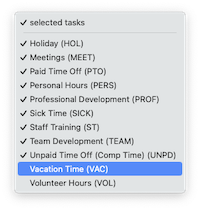
|
| Profit Center Time Analysis | PasteTheReportDescriptionHere |
| Labor Transfer (between PCs) | PasteTheReportDescriptionHere |
| Write-offs | PasteTheReportDescriptionHere |
TIPS
📌 By entering a range of dates, you can select all time added today, last week, or all month -- whatever time period you need. There’s no limit to which range of dates you can use. n The summary reports are different because time list reports show day-to-day time in detail, while the summary reports show totals only.
📌 So the time summary reports are much smaller (and probably easier to read) than the time list reports. But if you need the most detail, print time list reports instead.
📌 You can print time reports to the window (for a quick on-screen preview), the printer (for a hard copy), or to disk (to create a text file that can be opened and edited in a spreadsheet).
📌 To show the time entry notes, click on the show notes option. This option makes your time reports longer, but more descriptive.
📌 Staff members with only access to daily or weekly time cards can now print their own time reports.
FAQs
💬 How do I export a time report? Time reports can be printed to the screen or to the printer. By using Print Destinations under the File menu, you can print to the computer's clipboard, export to a spreadsheet-compatible text file or disk, print in PDF or HTML format, or even e-mail your time reports.
💬 Can I change the staff member's initials? Yes, the Re-number utility will change all of a staff member's time entries, job tasks, etc. automatically. If the staff member also has a vendor account (which is used for expense report reimbursements) it will be renumbered as well.
SEE ALSO
How to do estimates
Task Table FAQs
EXPLAINERS
Media Vendors
© 2025 Clients & Profits, Inc.