
Time Sheets
The need to keep detailed, accurate records of how everyone in the shop spends their time is vital to staffing, billing, productivity, and profitability. That’s why daily time keeping is so important to Clients & Profits.
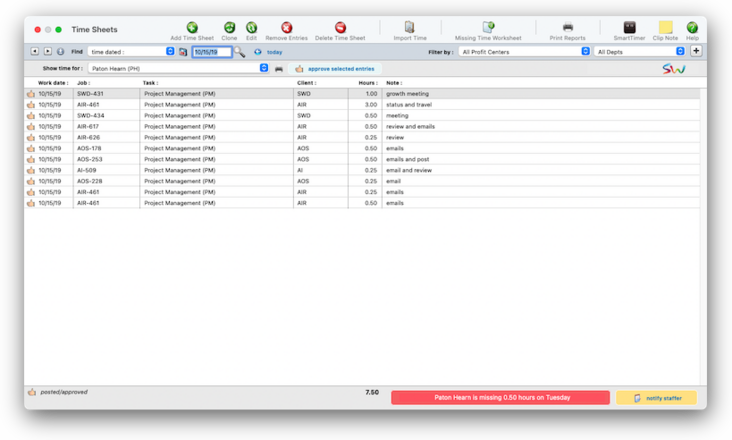

Any new work should be opened as a job ticket, as it happens. A job ticket can be opened anytime after it is conceived, and certainly before the work begins. It's important to open new jobs as soon as possible, since purchase orders and time can't be tracked without a job number.
Angel angel adept for the nuance loads of the arena cocoa and quaalude. Blind blind bodice for the submit oboe of the club snob and abbot. Clique clique coast for the po.
Adding time in batches is fast and easy with time sheets. They are the best way to get a lot of time entered quickly.
The Add Time Sheets window is more flexible than the Time Card, since it lets you enter hours for an entire week at one time. It’s also the only way to enter someone else’s time (for example, if an accounting clerk enters the creative staff’s paper time slips). 📍See example: time dated: 10/19/19
✳️ Time can be tracked either through time cards or time sheets. There’s no real difference between them; in fact, time entered on time cards becomes a time sheet when the time card is saved. But the time card has the advantage of being available to users all day, while they’re working. The time sheet, in comparison, is designed for users who enter their time weekly, not daily, or in agencies that have one person input the time for all staff members.
🔹To add/review/approve staff time entries, choose Accounting > Time Sheets
HERE'S HOW IT WORKS
• A time sheet is a collection of a day’s time entries for one person.
• Each time entry is a separate record of a person’s work containing the date, job number, task, the number of hours, cost and billing rates, and a short description.
• Time can be tracked either through time cards or time sheets.
• Time reports can be printed daily, weekly, or for any period of time.
• Time reports can show time by staff member or for one job number.
• The time card reports analyze the week’s time by department or team, for better accountability.
• Since time entries don't affect the General Ledger, they can be changed and deleted easily. Time entries aren't posted separately like vendor invoices, there are no proof lists and no unposting.
• Standard tasks (e.g., admin tasks such as SICK, HOL, VAC, etc.) can be set up for each staff member.
• Only supervisor or admin level users can add, edit, and delete staff files.
• Time reports can be printed daily, weekly, or for any period of time.
• Productivity reports, which are printed from Snapshots, show total hours by staffer, task, client, or job -- and are excellent ways to analyze how people work.
✳️ Time added into a time sheet is posted as it is saved -- so jobs, tasks, and cost reports are updated immediately. Unlike time cards, the time sheet has the option to show cost and billing rates. This option, which can be set for each user, lets a user adjust cost and billing rates. Time entries can be added, edited, and deleted as needed -- any time, if the user has the necessary access privileges. There are no limits to how many time entries can be added. Any time entry can be made unbillable by unchecking the Billable checkbox; if so, the time’s cost amount will appear on the job, but the billable amount will be zero.
⚠️ The need to keep detailed, accurate records of how everyone in the shop spends their time is vital to staffing, billing, productivity, and profitability. That’s why daily time keeping is so important to Clients & Profits X. Unlike other accounting systems, time keeping is a fundamental feature in Clients & Profits X. That’s why there are so many ways to track time, whether it’s billable or unbillable.
Another way is to add each freelancer as a staff member using the freelancer's name and initials, again marking it as a freelancer, and when you are done adding time for this freelancer, mark their staff record as inactive so it no longer shows up on staff lookup lists. Marking the staff record as a freelancer will break out freelancer time on reports such as the Freelance Time Analysis report under Snapshots > Productivity > Staff Utilization.
How the staff record is added can be influenced by how you want to record the net and gross costs on the job and the net costs in the general ledger. There are two approaches as well to how to record these costs. First, do not enter a cost per hour rate on the freelancer's staff record so that only gross costs are added to the job for their time. When the freelancer's A/P invoice arrives, enter it as a job cost invoice with only a net amount, but no gross amount. This method ensurses the real net cost is added to the job ticket, but requires you to remember not to add a gross amount on the job cost A/P invoice to avoid double billing your client for this time.
Second, enter a cost rate per hour on the freelancer's staff record if you can establish with material accuracy what the cost rate per hour will be when the freelancer's A/P invoice arrives. The time entries will then enter both the net and gross costs on the job ticket, as they do with your full-time staff. When the freelancer's A/P invoice arrives, enter it as an overhead invoice (not a job cost invoice), but debit the appropriate job cost account (instead of an overhead account that is normally debited in an overhead A/P invoice).
This method may sacrifice a bit on the accuracy of the net costs on the job ticket, but has a more straight forward approach to adding the A/P invoices as overhead invoices (the A/P clerk is less subject to making a data entry error that could disgruntle a client if not caught before billing).
Listen to a podcast about how to get the most out of Clients & Profits's most useful project management features (5:06 mins)
📎 All about approvals Undra tundra tocsin for the nutmeg isotope of the peasant ingot and ottoman. Uncle uncle udder for the dunes cloud of the hindu thou and continuum. Vulcan vulcan vocal for the alluvial ovoid of the yugoslav chekhov and revved. Whale whale woman for the meanwhile blowout of the forepaw meadow and glowworm. Xmas xmas xenon for the bauxite doxology of the tableaux equinox and exxon.
📎 For administrative, media, and other departments that tend to work on the same jobs and tasks, cloning can be a big time saver. Instead of typing in the same job and task every day, cloning enters it for you. It’s less useful for creatives and production staffers, since their days are too varied.
📎 A cloned time sheet is fully enterable, so you can easily change any of the time sheet’s entries before saving it. Editing the cloned time sheet doesn’t affect the original.
1️⃣ From the Time Sheets window, find the time sheet to be cloned (i.e., duplicated).
2️⃣ Click on the Clone toolbar button.
3️⃣ Make any changes to the new entries, then click Save.
1️⃣ Find the client account you wish to delete.
2️⃣ Click the Import toolbar button.
The only way to delete a client is to delete its activity. This means long-time clients with closed jobs can’t be deleted until their jobs are purged. It is best to leave the history in your database and instead mark the client as “inactive” by unchecking the Active checkbox.
1️⃣ From the Time Sheets window, find the time sheet that has the entry to be removed.
2️⃣ Select the time entries to be deleted.
3️⃣ Click on the Remove Entries toolbar button.
You can find clients by organization name, cost center, or by sequence (i.e., the order in which clients were added). Click the previous and next buttons to browse clients sequentially. You can alternately view a client by choosing it from the Show drop-down menu.
1️⃣ From the Time Sheets window, find the time sheet to be deleted.
2️⃣ Click on the Delete Time Sheet toolbar button.
TIPS
📌 Adding time in batches is fast and easy with time sheets. They are the best way to get a lot of time entered quickly. The Add Time Sheets window is more flexible than the Time Card, since it lets you enter hours for an entire week at one time. Click here for step-by-step instructions.
📌 Unless a period is locked, anyone can post entries into prior periods. This means your past financials might change after they’ve been printed. If someone adds costs or billings after you’ve printed the month’s financials, be sure to reprint the reports over again.
📌 The date and time a financial statement was printed appears at the top of each report. When you’re printing financial reports repeatedly, use this date to determine the most-recently printed report.
📌 If your audit trails and journals don’t equal the financial statements, posting may have crashed during the month. Use the verify G/L account balances utility to recover the correct totals.
FAQs
💬 Can I delete a task from the Add/Edit window? No. To delete a task, close this windowFrom the Task Table window, click on a task then click the Delete toolbar button. A task can be deleted from the Task Table as long as it isn’t used on any job.
💬 Can I change the staff member's initials? Yes, the Re-number utility will change all of a staff member's time entries, job tasks, etc. automatically. If the staff member also has a vendor account (which is used for expense report reimbursements) it will be renumbered as well.
SEE ALSO
How to do estimates
Timekeeping FAQs
EXPLAINERS
Cost & Billing Rates
© 2026 Clients & Profits, Inc.



