
Client Job Requests
Job Requests are mini-estimates that provide a preview of a job for a client. It lets you provide a clear, concise job request of the work you are offering without opening an actual job ticket. Job Requests are a starting place to organize important details before the client starts the work.
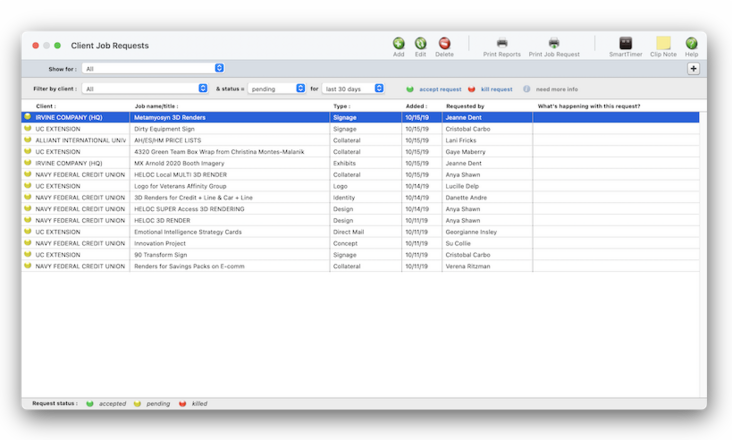

Job requests are a starting place to organize important details before the client starts the work.
Job requests can be added when pitching an idea to a client (or prospective client, too). Once your bid is accepted, they can be easily converted into job tickets. With a creative brief, cost, and start and due dates, you can pinpoint exactly what resources are needed to get the job done. 📍See demo : AOS-215
✳️ Clients & Profits then lists all of the job requests for the client number you entered. job requests are sorted sequentially (oldest first) by client number. For each job request you'll see the client number, ID, name/description, type (which is based on job type/spec sheets), budget, and current status. Clicking the next or previous buttons to select the next or previously displayed job requests. You can sort job requests by clicking on a column heading. The sort direction (i.e., ascending or descending) can be changed by clicking on the up/down arrow.
📎 The printed job request looks like the combination of a job ticket report and creative brief. It doesn't get a job number, but each job request is numbered automatically in sequence. A job request gets its creative brief from a user-selected job type/spec sheet when the job request is added.
When you select a job request, its description appears, giving more detail about the job. Double-clicking on the job request opens the edit job request window so you can view the full description, creative brief, contact, and other details.
job requests have one of three statuses: pending, killed, or accepted. All new job requests are pending by default. Approving a job request converts it into a job ticket, changing the job request's status to accepted. If the client turns down the job request, clicking the kill button changes its status to killed. The "show status" pop-up menu can be used to filter the job request list to show only pending, accepted or killed job requests.
Use the window’s toolbar buttons to add, clone, edit, and delete job requests. Clicking on a button is the equivalent to choosing a menu command.
Anyone with the access privileges to open jobs can add job requests. All they need to know is the client, the job name, and a description of the potential work.
🔹To see & use client job requests, choose Jobr > Client Job Requests.
HERE'S HOW IT WORKS
• is used to confirm revisions made by the client, which can affect the budget or estimate.
• to to explain corrections to agency-made errors
• a custom, user-defined change order type.
✳️ Change orders & the job's budget. When a client signs off on a change order, it can be marked as approved in Clients & Profits. Approved change orders can’t be changed, keeping your job costs accurate.
⚠️ Approvals aren't required for change orders. They're just informational. Listen to a podcast about how to get the most out of Clients & Profits's most useful project management features (5:06 mins)
When the Clients window is opened, the last-used client is displayed automatically.
Anyone with the access privileges to open jobs can add job requests. All they need to know is the client, the job name, and a description of the potential work.
Click here for step-by-step instructions.
📎 When an approver approves a request (or approves it with changes, or rejects it entirely) you’ll get a confirmation emails. In addition, you’ll see its status change in the Reviews & Approval table.
TIPS
📌 By default, clients can only either approve or reject a request. As an option, clients can also approve a request with changes. If enabled, a client can describe the changes they want as a condition of approval, which makes the request as approved. But it's easier for these approvals to be lost in the cracks, or just overlooked this way. The approve w/changes option is enabled in homeBase preferences.
📌 If your audit trails and journals don’t equal the financial statements, posting may have crashed during the month. Use the verify G/L account balances utility to recover the correct totals.
FAQs
💬 Can I delete a task from the Add/Edit window? No. To delete a task, close this windowFrom the Task Table window, click on a task then click the Delete toolbar button. A task can be deleted from the Task Table as long as it isn’t used on any job.
💬 Can I change the staff member's initials? Yes, the Re-number utility will change all of a staff member's time entries, job tasks, etc. automatically. If the staff member also has a vendor account (which is used for expense report reimbursements) it will be renumbered as well.
SEE ALSO
How to do estimates
Task Table FAQs
EXPLAINERS
Media Vendors
© 2026 Clients & Profits, Inc.



