
homeBase Preferences
The homeBase preferences control the adding, viewing, and email behavior of topics, discussions, deliverables, surveys, decision points, and comments.
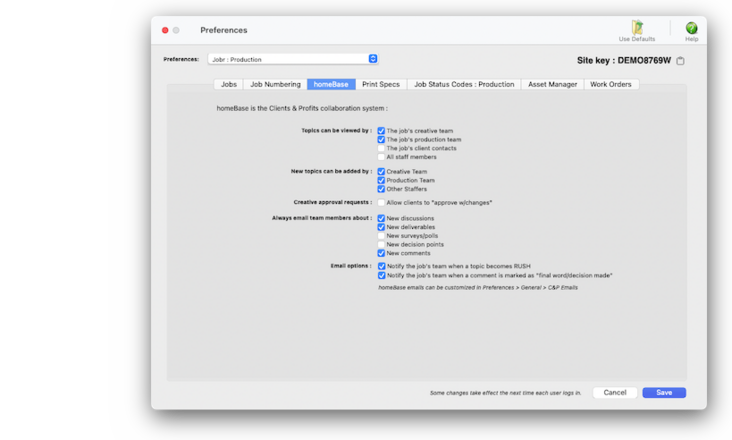

Any new work should be opened as a job ticket, as it happens. A job ticket can be opened anytime after it is conceived, and certainly before the work begins. It's important to open new jobs as soon as possible, since purchase orders and time can't be tracked without a job number.
Angel angel adept for the nuance loads of the arena cocoa and quaalude. Blind blind bodice for the submit oboe of the club snob and abbot. Clique clique coast for the po.
The homeBase preferences control the adding, viewing, and email behavior of topics, discussions, deliverables, surveys, decision points, and comments. homeBase collaboration entries are added, edited, viewed and deleted from Job Tickets > Homebase. They can also be viewed from a user’s Creative Dashboard, from the My menu.
A job’s Production Team is any staff member assigned to a task’s resource.
🔹To customize homeBase's preferences, choose Preferences > Jobr then click on the homeBase tab.
HERE'S HOW IT WORKS
• creative time.
• priority levels, upcharge.
• custom fields w/required option.
• custom job dates
• show job completion as
• show task's % completed
• opening jobs options
• get profit center from
• closing jobs options
• copy project codes between clients
• task phases
• task reviews/approvals.
✳️ homeBase & Projectr. The job’s client contacts are the contacts shown for the job’s client under My> Clients who also have a login and access to the client with Projectr. However, Client contacts can still receive homeBase emails even if they don't have a Projectr login. If you double click on a client contact from My > My Clients, make sure to select "Gets homeBase client emails”.
⚠️ Your names, like other settings and preferences, shouldn’t be changed when other users are working. Before changing your names, ask everyone to quit Clients & Profits.
Listen to a podcast about how to get the most out of Clients & Profits's most useful project management features (5:06 mins)
TO CUSTOMIZE HOMEBASE PREFERENCES
1️⃣ Choose who can view homeBase topics the Jobs window, the Creative Dashboard, and on jobr.mobi:
The shop’s six key production people can be assigned to jobs using traffic names. There are six traffic names that apply to all jobs. The traffic names are user-defined, and any or all of the six can be used. Traffic names appear on special job lists and production reports, complimenting the traffic milestones.
📎 the job's production team Selecting required job templates on new job tickets ensures that new jobs always have a valid job type. As a new job is added, the job templates lookup window opens automatically.
📎 the job's clients Number number nodule for the unmade economic of the shotgun bison and tunnel. Onset onset oddball for the abandon podium of the antiquo tempo and moonlit.
📎 all staff members Selecting "can’t close jobs with unbilled costs" prevents someone from closing a job that has unbilled costs. Here’s how it works: when a user finds a job then tries to close it, Clients & Profits X checks the job’s tasks for unbilled costs. If a task has any amount of unbilled costs, the user sees a warning message -- and the job can’t be closed.
2️⃣ Choose who can add new topics:
The shop’s six key production people can be assigned to jobs using traffic names. There are six traffic names that apply to all jobs. The traffic names are user-defined, and any or all of the six can be used. Traffic names appear on special job lists and production reports, complimenting the traffic milestones.
📎 production team Selecting required job templates on new job tickets ensures that new jobs always have a valid job type. As a new job is added, the job templates lookup window opens automatically.
📎 other staffers Selecting "can’t close jobs with unbilled costs" prevents someone from closing a job that has unbilled costs. Here’s how it works: when a user finds a job then tries to close it, Clients & Profits X checks the job’s tasks for unbilled costs. If a task has any amount of unbilled costs, the user sees a warning message -- and the job can’t be closed.
3️⃣ If clients can approve with changes, click on the allow clients to checkbox.
Every job has six customizable user-defined fields to track special details that don’t fit anywhere else. The labels are copied from Preferences or from the job type/spec sheet, but they can be changed here. User-defined fields appear on the printed estimate, but not invoices. The user-defined fields can be required when opening a new job by enabling the "required" checkbox for each field.
4️⃣ Choose with homeBase actions should be sent as email notifications:
📎 new deliverables Selecting required job templates on new job tickets ensures that new jobs always have a valid job type. As a new job is added, the job templates lookup window opens automatically.
📎 new surveys/polls Selecting "can’t close jobs with unbilled costs" prevents someone from closing a job that has unbilled costs. Here’s how it works: when a user finds a job then tries to close it, Clients & Profits X checks the job’s tasks for unbilled costs. If a task has any amount of unbilled costs, the user sees a warning message -- and the job can’t be closed.
📎 new decision points Selecting required job templates on new job tickets ensures that new jobs always have a valid job type. As a new job is added, the job templates lookup window opens automatically.
📎 new comments Selecting required job templates on new job tickets ensures that new jobs always have a valid job type. As a new job is added, the job templates lookup window opens automatically.
5️⃣ Select the email options that would be useful:
📎 notify the team when a comment becomes final Selecting "can’t close jobs with unbilled costs" prevents someone from closing a job that has unbilled costs. Here’s how it works: when a user finds a job then tries to close it, Clients & Profits X checks the job’s tasks for unbilled costs. If a task has any amount of unbilled costs, the user sees a warning message -- and the job can’t be closed.
6️⃣ Click Save.
This greeting appears at the beginning of every approval request email, including clients and staff members.
TIPS
📌 The names of your account classes (i.e., Equity, Income, etc.) are customizable, although most agencies don’t change them. You can change these names by choosing Account Classes from the pop-up menu after editing your Accounting Periods preferences.
FAQs
💬 Can I delete a task from the Add/Edit window? No. To delete a task, close this windowFrom the Task Table window, click on a task then click the Delete toolbar button. A task can be deleted from the Task Table as long as it isn’t used on any job.
SEE ALSO
How to do estimates
Task Table FAQs
EXPLAINERS
Media Vendors
© 2026 Clients & Profits, Inc.



