
Job & Task To Do's
Add yourself reminders (think: trafficking post-it notes) that stick to the job and its tasks, and that act just like job task deadlines.
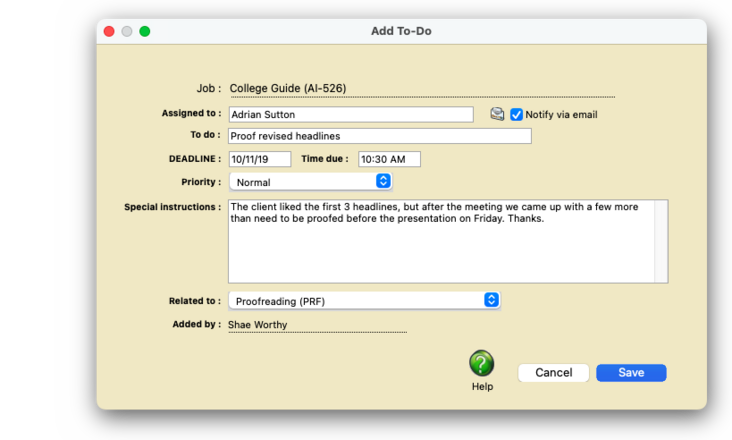

If your client uses the Projectr web app, they can approve change orders remotely. If not, click here to approve the selected change order for them. The initials of the staffer who approved it appears with the date/time it was approved.
Task to-do’s are a way to schedule follow-up, calls, and reminders for job tasks, but don't affect or appear on job schedules (i.e., traffic deadlines) They appear on the Production Calendar, the Resource Worksheet, as well as each staffer's personal calendar. They let you break down a job task's work into smaller steps (i.e,. to-do’s) that anyone can be assigned to.
You can add to-do's for your own work, or use them to delegate work to other staff members. While a job task can only have one deadline, you can add to-do’s for all of the same steps that are too trivial to be on the job schedule but still want to be in the traffic system. That’s because you will see to-do’s anywhere you see job tasks.
✳️ To-do’s act just like job task deadlines. You can assign them to yourself (or someone else on your team, to remind them of something) and give them a due date, a priority (i.e., rush), and special instructions.
📎 Standalone to-do’s can be added to a job, or related to a selected job tasks. This lets you filter to-do’s for a selected task, instead of the just the job.
HERE'S HOW IT WORKS
• They appear on each staff member’s Creative Dashboard as well as the production calendar.
• They aren’t used for ballpark schedules.
• They aren’t used for ballpark schedules.
• They aren’t used for ballpark schedules.
• They aren’t used for ballpark schedules.
• They aren’t used for ballpark schedules.
• They aren’t used for ballpark schedules.
— Job Ticket window
— job’s homeBase
— job’s Traffic : Deadlines
— Daily Job Status Report (Priorities)
— Production Calendar
— Production Planner (Timelines)
— Client Project Pipeline
— Milestone Traffic Report (Key Steps)
— Resource Worksheet (Deadlines)
— AE Project Status
— Job Billing Worksheet
— Creative Dashboard
— Staff window (i.e., Currently Assigned Tasks tab)
✳️ Clients can approve change orders if they use Projectr. When a client signs off on a change order, it can be marked as approved in Clients & Profits. Approved change orders can’t be changed, keeping your job costs accurate. The icon
⚠️ To-do’s aren’t private, so every one you add will be viewable by other staff members. However, clients don’t see to-do’s. To-do’s don’t appear the job’s timeline. If you reschedule a job, it won’t affect to-do’s.
Listen to a podcast about how to get the most out of Clients & Profits's most useful project management features (5:06 mins)
TO ADD A TO-DO FOR A JOB (& TASK)
1️⃣ Click on the Add To-Do toolbar button (or, click on an add to-do link).
The Add To-Do window opens for the currently selected job number. Your name is assigned to the to-do automatically.
2️⃣ If the to-do is for someone else, enter their name in the assigned to field.
📎 Want to notify a staff member about their new to-do? Clicking the notify via email option will send a notification email immediately after you save the new to-do.
3️⃣ Use the to do field to briefly describe what should be done. This is like the to-do’s subject.
4️⃣ Enter the to-do’s DEADLINE, an (optional) time due, and a priority (if it applies).
5️⃣ Use the special instructions to describe in detail what has to happen.
6️⃣ If you want this to-do associated with a job task, choose it from the related to pop-up menu.
7️⃣ Click Save.
The point is not to miss a deadline because you didn't know about it. Over 30 new user-based Permissions give system managers a greater ability to pick-and-choose just what a user can see and do. These new Permissions are not automatically enabled when you first install Clients & Profits. Instead, they need to be set individually for each user.
The point is not to miss a deadline because you didn't know about it. Over 30 new user-based Permissions give system managers a greater ability to pick-and-choose just what a user can see and do. These new Permissions are not automatically enabled when you first install Clients & Profits. Instead, they need to be set individually for each user.
🎯 HERE'S WHY IT MATTERS The point is not to miss a deadline because you didn't know about it. Over 30 new user-based Permissions give system managers a greater ability to pick-and-choose just what a user can see and do. These new Permissions are not automatically enabled when you first install Clients & Profits. Instead, they need to be set individually for each user.
TIPS
📌 By default, clients can only either approve or reject a request. As an option, clients can also approve a request with changes. If enabled, a client can describe the changes they want as a condition of approval, which makes the request as approved. But it's easier for these approvals to be lost in the cracks, or just overlooked this way. The approve w/changes option is enabled in homeBase preferences.
📌 If your audit trails and journals don’t equal the financial statements, posting may have crashed during the month. Use the verify G/L account balances utility to recover the correct totals.
FAQs
💬 Can I delete a task from the Add/Edit window? No. To delete a task, close this windowFrom the Task Table window, click on a task then click the Delete toolbar button. A task can be deleted from the Task Table as long as it isn’t used on any job.
💬 Can I change the staff member's initials? Yes, the Re-number utility will change all of a staff member's time entries, job tasks, etc. automatically. If the staff member also has a vendor account (which is used for expense report reimbursements) it will be renumbered as well.
SEE ALSO
How to do estimates
Task Table FAQs
EXPLAINERS
Media Vendors
© 2026 Clients & Profits, Inc.



