
Estimate Options
Estimate options let you customize your printed/emailed estimates.
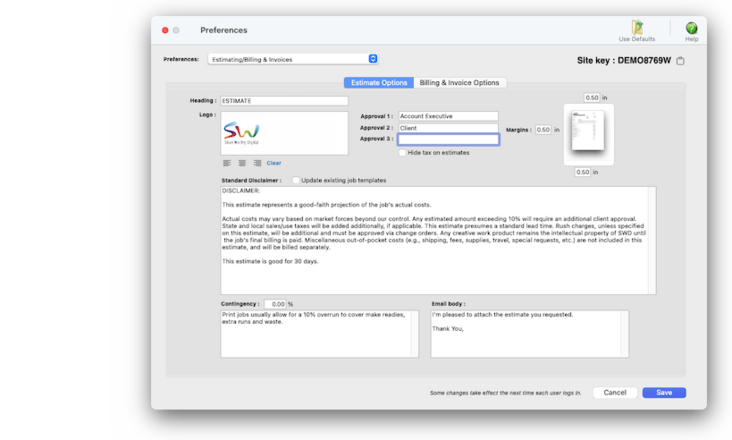

Any new work should be opened as a job ticket, as it happens. A job ticket can be opened anytime after it is conceived, and certainly before the work begins. It's important to open new jobs as soon as possible, since purchase orders and time can't be tracked without a job number.
Angel angel adept for the nuance loads of the arena cocoa and quaalude. Blind blind bodice for the submit oboe of the club snob and abbot. Clique clique coast for the po.
The estimate option preferences contains different options that let you change the “look”, but not the overall design, of your forms. Since estimates were designed to be printed on letterhead, and not specialized forms, these settings let you tailor your estimates to fit on your letterhead.
You can change the estimate top, left, and bottom margins (the right-side margin is fixed, and isn’t customizable). Changing margins doesn’t affect the content or arrangement of the information on estimates; instead, they simply nudge the text up or down, or to the right side. In addition, you can customize some of the terminology used on estimates -- especially the word estimate. For example, you can change the word Estimate to Authorization, Proposal, or some other descriptive phrase that better accommodates your clients.
🔹To customize the estimate option preferences, open the Preferences window then click on the Estimate Options tab.
✳️ The settings in report options apply to every estimate you print. So if you change the heading Estimate to Proposal, every printed estimate will be entitled Proposal. The estimate margins are customizable to work with your letterhead. Any kind of letterhead will work, as long as any art printed on the letterhead doesn’t conflict with the text printed from Clients & Profits. Since invoice options affect all users, it’s best to make these changes when no one is using Clients & Profits; otherwise, you may get record-locking while a busy user’s preferences are updated.
Listen to a podcast about how to get the most out of Clients & Profits's most useful project management features (5:06 mins)
⚠️ Anyone with manager-level access can change the estimate options in Preferences. These settings are system-wide preferences, so they affect every user.
TO CUSTOMIZE THE DEFAULT ESTIMATE OPTIONS
1️⃣ Enter a default estimate heading.
Select a production status code from the dropdown menu for the default statuses you want to use.
2️⃣ Paste a logo.
You can left-align, right-align, or center the logo by clicking on the alignment icons. To clear the logo field and start over, click the Clear link.
📎 Art server This is the name and location of the file server that's used for storing the shop's digital files. It tells Clients & Profits where to look for the job's files, so it is required for asset management. The full path to the art server (including the drive name and sub-directories, if applicable) must be included. The art server name is case-sensitive. If the art server entered here isn't found, you'll be prompted to reenter the name.
3️⃣ Enter the default approval names.
4️⃣ Enter the default margins for the printed estimate and change order.
5️⃣ Enter the text of the standard disclaimer that will appear at the bottom of the estimate.
These optional data fields supplement the information saved for each job asset. The names of the custom fields are by the system manager and apply to every client and job and their digital artwork, but can be customized for individual assets. One, some, or all of the custom fields can be used. These fields can be used to print custom reports listing the shop's artwork and production elements.
📎 Use the update existing job templates checkbox to copy this default standard disclaimer to all of the active job templates, replacing any estimate disclaimer on them. This can't be undone.
6️⃣ Enter the (optional) standard contingency % and contingency description that will appear at the bottom of the estimate.
7️⃣ Enter the (optional) text of the email body that will appear in the estimate email.
8️⃣ Click Save.
TIPS
📌 Do not set your margins to less than 1/2”; if so, the estimate won’t print. Clients & Profits requires a minimum .50” margin on the printed invoice and estimate.
📌 You can customize the font used by your invoices, estimates, and other reports using the Modify Report Fonts option located under Setup > Customize Reports.
FAQs
💬 Can I delete a task from the Add/Edit window? No. To delete a task, close this windowFrom the Task Table window, click on a task then click the Delete toolbar button. A task can be deleted from the Task Table as long as it isn’t used on any job.
How to do estimates
Task Table FAQs
EXPLAINERS
Media Vendors
© 2026 Clients & Profits, Inc.



