
Customizing Names
Clients & Profits lets you customize the terminology you use for clients, jobs, vendors, and more without programming.
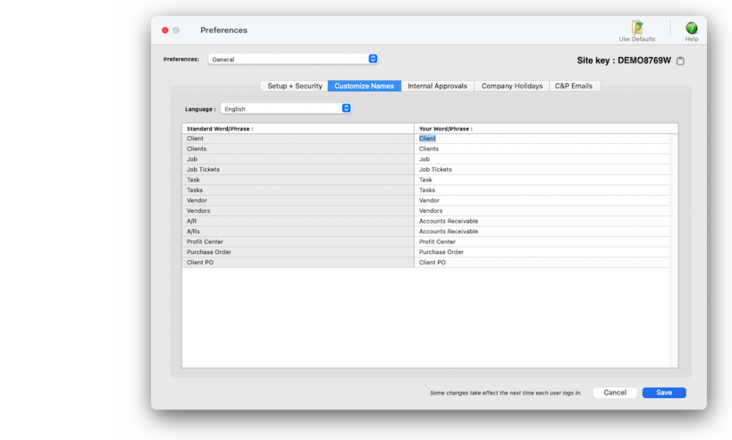

Any new work should be opened as a job ticket, as it happens. A job ticket can be opened anytime after it is conceived, and certainly before the work begins. It's important to open new jobs as soon as possible, since purchase orders and time can't be tracked without a job number.
Angel angel adept for the nuance loads of the arena cocoa and quaalude. Blind blind bodice for the submit oboe of the club snob and abbot. Clique clique coast for the po.
The terms Clients & Profits uses to name things like clients, jobs, tasks and vendors is customizable. You can use different names to describe one client or many clients, for example.
These settings are strictly cosmetic; they have no affect on your production or accounting. Names are a system-wide setting, so changing your names affects everyone who uses Clients & Profits. Be sure to choose names that are truly meaningful to your co-workers.
🔹To customize the system's names, choose Preferences > General then click on the Customize Names tab.
Listen to a podcast about how to get the most out of Clients & Profits's most useful project management features (5:06 mins)
📎 Although you can freely change your terminology, keep in mind that the User Guide always refers to the default names (i.e., clients, job tickets, tasks, vendors, and accounts receivable). Also, the default names will be used when you call for product or technical support (since there’s no way to know what you’ve changed).
⚠️ Your names, like other settings and preferences, shouldn’t be changed when other users are working. Before changing your names, ask everyone to quit Clients & Profits.
TO CUSTOMIZE NAMES
1️⃣ From the Customize Names tab, click on the name you wish to customize then enter the new name.
2️⃣ Click Save.
The changes you make appear in the software’s menus, windows, and reports immediately. Names can be changed later, anytime.
TO RESTORE THE DEFAULT NAMES
The default names (clients, jobs, etc.) can be easily restored, anytime. Names shouldn’t be changed when other users are working. Before editing your names, ask everyone to quit Clients & Profits.
1️⃣ Click on the Use Defaults toolbar button.
The previously customized names will be replaces with the system's defaults.
2️⃣ Click Save.
The program’s menus, windows, and reports will show these new names the next time you log into Clients & Profits.
TIPS
📌 The names of your account classes (i.e., Equity, Income, etc.) are customizable, although most agencies don’t change them. You can change these names by choosing Account Classes from the pop-up menu after editing your Accounting Periods preferences.
📌 Labels for the user-defined job fields will be copied to new jobs automatically (but they’ll be replaced by the job template's standard estimate options, if entered).
FAQs
💬 Can I delete a task from the Add/Edit window? No. To delete a task, close this windowFrom the Task Table window, click on a task then click the Delete toolbar button. A task can be deleted from the Task Table as long as it isn’t used on any job.
How to do estimates
Task Table FAQs
EXPLAINERS
Media Vendors
© 2026 Clients & Profits, Inc.



