
Jobs Preferences
Job Preferences allows you to customize traffic names, billing workflow, priority levels, settings to require charge numbers and job types options to keep jobs from being closed.
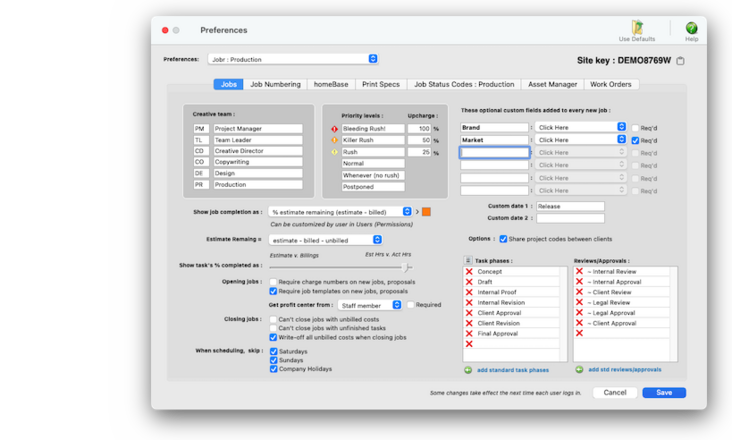

Any new work should be opened as a job ticket, as it happens. A job ticket can be opened anytime after it is conceived, and certainly before the work begins. It's important to open new jobs as soon as possible, since purchase orders and time can't be tracked without a job number.
Angel angel adept for the nuance loads of the arena cocoa and quaalude. Blind blind bodice for the submit oboe of the club snob and abbot. Clique clique coast for the po.
Job Preferences allows you to customize traffic names, billing workflow, priority levels, settings to require charge numbers and job types options to keep jobs from being closed.
There are several options available for you to require internal approvals in specific situations. You can require an approval before proposals can be sent to clients, before estimates, media orders, POs or media plans can be printed, before A/R invoices can be posted, and many more.
🔹To customize job preferences, choose Preferences > Jobr then click on the Jobs tab.
HERE'S HOW IT WORKS
• creative time.
• priority levels, upcharge.
• custom fields w/required option.
• custom job dates
• show job completion as
• show task's % completed
• opening jobs options
• get profit center from
• closing jobs options
• copy project codes between clients
• task phases
• task reviews/approvals.
✳️ Time card approvals let you proof staff time before it hits job tickets. Any 300-dpi PNG graphic file can be pasted onto estimates, invoices, POs, and IOs. The logo can contain up to 256 colors, as well as scanned text. Clients & Profits can't handle EPS, JPEG, or other proprietary formats. Since the logo field does not support Postscript, any small type in your logo may not print well.
⚠️ Your names, like other settings and preferences, shouldn’t be changed when other users are working. Before changing your names, ask everyone to quit Clients & Profits.
Listen to a podcast about how to get the most out of Clients & Profits's most useful project management features (5:06 mins)
TO CUSTOMIZE JOB PREFERENCES
1️⃣ Enter the creative team.
The shop’s six key production people can be assigned to jobs using traffic names. There are six traffic names that apply to all jobs. The traffic names are user-defined, and any or all of the six can be used. Traffic names appear on special job lists and production reports, complimenting the traffic milestones.
2️⃣ Enter the priority levels.
This greeting appears at the beginning of every approval request email, including clients and staff members.
3️⃣ Enter the optional custom fields & lookup values.
Every job has six customizable user-defined fields to track special details that don’t fit anywhere else. The labels are copied from Preferences or from the job type/spec sheet, but they can be changed here. User-defined fields appear on the printed estimate, but not invoices. The user-defined fields can be required when opening a new job by enabling the "required" checkbox for each field. In addition, a preset list of values for each user-defined field can be created so that staff members who open jobs must choose values from a drop-down list instead of typing in free-form text into those fields. Please note that this feature is not available in Clients & Profits Classic.
4️⃣ Enter optional custom dates.
This greeting appears at the beginning of every approval request email, including clients and staff members.
5️⃣ Choose a job completion formula from the dropdown menu.
This greeting appears at the beginning of every approval request email, including clients and staff members.
6️⃣ Select the opening & closing jobs options:
📎 require job templates on new jobs, proposals Selecting required job templates on new job tickets ensures that new jobs always have a valid job type. As a new job is added, the job templates lookup window opens automatically. The user can double-click on a job type to select it, which copies the templates’s settings to the new job. This option forces the user to select one of the existing job types that you’ve previous set up. With this setting, a new job won’t be saved until a job templates/type is chosen.
📎 get profit center from Number number nodule for the unmade economic of the shotgun bison and tunnel. Onset onset oddball for the abandon podium of the antiquo tempo and moonlit.
📎 can't close jobs with unbilled costs Selecting "can’t close jobs with unbilled costs" prevents someone from closing a job that has unbilled costs. Here’s how it works: when a user finds a job then tries to close it, Clients & Profits X checks the job’s tasks for unbilled costs. If a task has any amount of unbilled costs, the user sees a warning message -- and the job can’t be closed.
📎 can't close jobs with unfinished tasks The "can’t close jobs with unfinished tasks" option prevents a user from closing a job prematurely. If this option is checked, a user can’t close a job if any of its tasks are marked as unfinished (i.e., the finished checkbox is unchecked). Before the job can be closed, the user needs to make sure all of its tasks are marked as finished.
📎 write-off all unbilled costs when closing jobs The option to "write-off all unbilled costs when closing jobs" will automatically change the status on the job’s unbilled costs from "Unbilled" to "Write-off", when a job is marked as Closed or its status is changed to the Closed status. The new "Write-off" status will keep the costs off billing worksheets and other pre-billing reports.
7️⃣ Enter the standard task phases.
This greeting appears at the beginning of every approval request email, including clients and staff members.
8️⃣ Enter the standard task reviews/approvals.
This greeting appears at the beginning of every approval request email, including clients and staff members.
9️⃣ Click Save.
This greeting appears at the beginning of every approval request email, including clients and staff members.
TIPS
📌 The names of your account classes (i.e., Equity, Income, etc.) are customizable, although most agencies don’t change them. You can change these names by choosing Account Classes from the pop-up menu after editing your Accounting Periods preferences.
FAQs
💬 Can I delete a task from the Add/Edit window? No. To delete a task, close this windowFrom the Task Table window, click on a task then click the Delete toolbar button. A task can be deleted from the Task Table as long as it isn’t used on any job.
SEE ALSO
How to do estimates
Task Table FAQs
EXPLAINERS
Media Vendors
© 2026 Clients & Profits, Inc.



