
Purchase Order Preferences
PO preferences allows you to customize traffic names, billing workflow, priority levels, settings to require charge numbers and job types options to keep jobs from being closed.
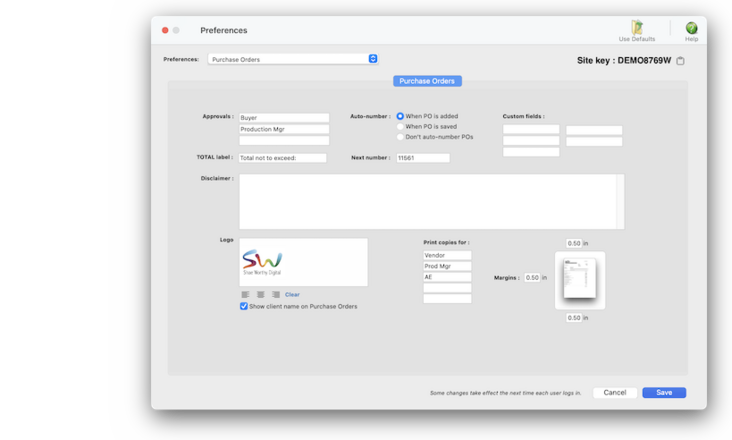

Any new work should be opened as a job ticket, as it happens. A job ticket can be opened anytime after it is conceived, and certainly before the work begins. It's important to open new jobs as soon as possible, since purchase orders and time can't be tracked without a job number.
Angel angel adept for the nuance loads of the arena cocoa and quaalude. Blind blind bodice for the submit oboe of the club snob and abbot. Clique clique coast for the po.
Job Preferences allows you to customize traffic names, billing workflow, priority levels, settings to require charge numbers and job types options to keep jobs from being closed.
There are several options available for you to require internal approvals in specific situations. You can require an approval before proposals can be sent to clients, before estimates, media orders, POs or media plans can be printed, before A/R invoices can be posted, and many more.
🔹To customize the general media preferences, choose Preferences > Media then click on the General tab.
✳️ Time card approvals let you proof staff time before it hits job tickets. Any 300-dpi PNG graphic file can be pasted onto estimates, invoices, POs, and IOs. The logo can contain up to 256 colors, as well as scanned text. Clients & Profits can't handle EPS, JPEG, or other proprietary formats. Since the logo field does not support Postscript, any small type in your logo may not print well.
⚠️ Anyone with manager-level access can change the media vendor settings in Preferences. These settings are system-wide preferences, so they affect every user.
Listen to a podcast about how to get the most out of Clients & Profits's most useful project management features (5:06 mins)
TO CUSTOMIZE PO PREFERENCES
1️⃣ Enter the media group's organization name, address, and telephone.
The shop’s six key production people can be assigned to jobs using traffic names. There are six traffic names that apply to all jobs. The traffic names are user-defined, and any or all of the six can be used. Traffic names appear on special job lists and production reports, complimenting the traffic milestones.
2️⃣ Paste a logo.
This greeting appears at the beginning of every approval request email, including clients and staff members.
3️⃣ Enter the text of the standard disclaimer that appears on all media orders.
Every job has six customizable user-defined fields to track special details that don’t fit anywhere else. The labels are copied from Preferences or from the job type/spec sheet, but they can be changed here. User-defined fields appear on the printed estimate, but not invoices.
4️⃣ Choose an auto-numbering method from the dropdown menu, then the next media order number
This greeting appears at the beginning of every approval request email, including clients and staff members.
5️⃣ Enter the initials of the default media biller.
This greeting appears at the beginning of every approval request email, including clients and staff members.
6️⃣ Enter the (optional) media trade GL#
7️⃣ Configure the media channels, media task phases, and media reviews/approvals tables:
📎 media task phases Selecting required job templates on new job tickets ensures that new jobs always have a valid job type. As a new job is added, the job templates lookup window opens automatically. The user can double-click on a job type to select it, which copies the templates’s settings to the new job. This option forces the user to select one of the existing job types that you’ve previous set up. With this setting, a new job won’t be saved until a job templates/type is chosen.
📎 media reviews/approvals Selecting required job templates on new job tickets ensures that new jobs always have a valid job type. As a new job is added, the job templates lookup window opens automatically. The user can double-click on a job type to select it, which copies the templates’s settings to the new job. This option forces the user to select one of the existing job types that you’ve previous set up. With this setting, a new job won’t be saved until a job templates/type is chosen.
8️⃣ Click Save.
This greeting appears at the beginning of every approval request email, including clients and staff members.
TIPS
📌 The names of your account classes (i.e., Equity, Income, etc.) are customizable, although most agencies don’t change them. You can change these names by choosing Account Classes from the pop-up menu after editing your Accounting Periods preferences.
FAQs
💬 Can I delete a task from the Add/Edit window? No. To delete a task, close this windowFrom the Task Table window, click on a task then click the Delete toolbar button. A task can be deleted from the Task Table as long as it isn’t used on any job.
SEE ALSO
Purchase Orders
PO FAQs
EXPLAINERS
Media Vendors
© 2026 Clients & Profits, Inc.



