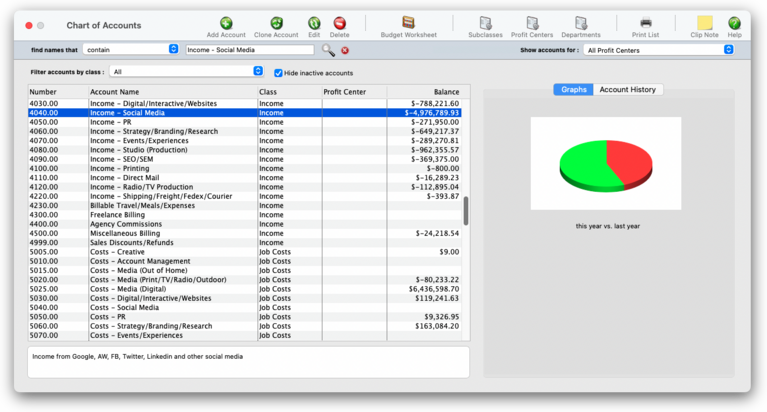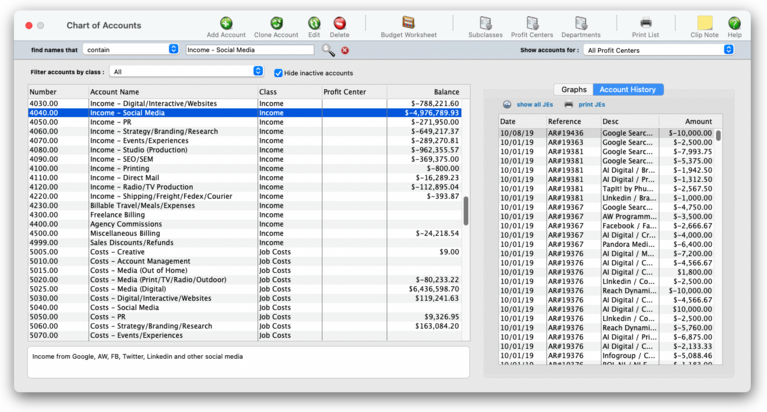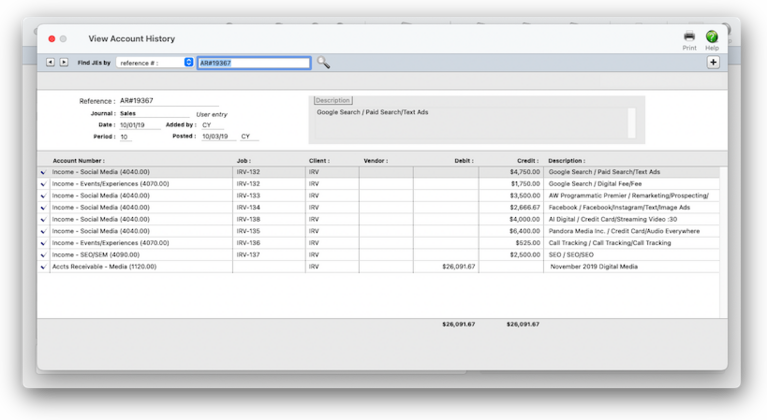These accounts are the basis of your accounting system, keeping monthly totals of income, costs, expenses, assets, and liabilities. The balances that appear on income statements, balance sheets, trial balances, and other financials are based on the account totals in the chart of accounts.
The Clients & Profits chart of accounts is completely customizable. You can have as few or as many accounts as you need (there’s no real limit to the quantity of accounts). Each account has an account number, classification, sub-class, and categories for cash flow and ratio reports. Separate accounts can be set up for different profit centers and departments. Every account keeps real-time running balances for up to 24 accounting periods.
🔹To see and use the General Ledger accounts, choose Setup > Chart of Accounts
HERE'S HOW IT WORKS
• Each staff member can have his or her own set of standard and special billing rates.
• Every user has his or her own standard cost and billing rates, which are copied automatically to their time sheets.
• Every staffer can change their home address, phone number, email settings, staff photo, signature, and signature text for emails.
📎 You can add, edit, and delete accounts from your Chart of Accounts anytime (except for accounts with activity). Accounts with activity can be edited (except the number) and reclassified, but not deleted.
✳️ Account numbers There are no rigid rules about numbering G/L accounts, although the number has a limited length (9-digits, which includes a decimal point and 2 decimals places to indicate the account’s department). You choose your own account numbers, so you can use any numbering system that conforms to accounting standards. Also, the same account number can’t be used twice. Account numbers are numeric, so they can’t contain letters or characters (i.e., dashes, etc.). An account number can’t be changed if the account has activity (i.e., journal entries) or a balance. Account numbers can’t contain leading zeros (e.g., 001000).
⚠️ Since G/L account numbers are numbered fields, all of your account numbers should have the same length -- the same number of digits. Otherwise, when printing a G/L accounts list, your accounts will print out of order. For example, 1100.00, 1101.00, 1102.00, etc., instead of 5, 12, 300, 1102, etc.
✳️ Account classes, subclasses, and profit centers Accounts are categorized three ways: a major class (e.g., asset, liability, sales, etc.), a subclass (e.g., current assets, fixed assets, etc.), and a profit center. The class organizes accounts as assets, liabilities, equities, sales, costs, expenses, other income, income taxes, or other expenses. Asset, liability, and equity accounts appear on the Balance Sheet. Income (billings), costs, expenses, other income, income taxes, and other expenses appear on the Income Statement. All accounts appear on the Trial Balance and the Detailed General Ledger. The classes themselves are preset, but their names can be changed in Preferences.
Accounts are subtotaled within each class using a subclass. Subclasses are optional and user-defined, so you can create as many as needed. An account’s subclass can be edited anytime. Each account can belong to one profit center and one department. Profit centers are user-defined, so you can create as many as needed. Financial statements can be printed for one profit center at a time, or all profit centers.
✳️ Year-to-date net income, retained earnings The Year-to-Date Net Income and Retained Earnings accounts are necessary to your financial statements. The year-to-date net income account (which is always 999999) is calculated each time a financial statement is printed. The account’s balance is always the income less costs and expenses. While the account number can’t be changed, you can name the account whatever you want. You can’t post entries directly to the YTD income account; instead, entries should be posted to income, costs, expenses, or Retained Earnings.
✳️ Default accounts Clients & Profits has the ability to pre-program standard, or default, accounts into your database. These default accounts are entered automatically when payables, checks, receivables, and client payments are added. Default accounts can be overridden by simply entering an account number when a transaction is added. Default account numbers can be entered for these accounts: Cash/Checking; Accounts Receivable; Accounts Payable; Client Retainers; Billing/Income; Employee Advances; Media Accruals; Media Costs; Overhead Expenses; Retained Earnings; Advance Billings; A/R Discount Given; A/P Discount Taken. Default G/L accounts are optional, but can help make your accounting more consistent and reduce errors. The default account numbers are entered in the G/L accounts Preferences window. The Retained Earnings account tracks net income (or loss) from the previous accounting years. It’s an equity account of your choosing. The account is only used at year-end closing and for adjustments. Unlike the year-to-date net income account, you can post journal entries to the Retained Earnings account when you need to adjust last year’s ending balances.
✳️ The suspense account The suspense account (999998) is updated when the program isn’t able to find the account entered on the transaction. It’s an important account because it acts as a safety net when the wrong account, or no account, is entered. When entries are found in the suspense account, they are reversed out of suspense and into the correct account.
📎 All about passwords: There are separate passwords for the desktop app and the web app, as well as expirations and other others. There's a link to reset the user password.
TIPS
📌 You can provide access to specific menu commands, as needed. When a user doesn’t have access to a menu command, it appears dimmed and can’t be chosen. This prevents a user from working in some place they shouldn’t. For example, you can give a user access to Media, to add, change, and print media plans, but not Accounts Payable or the Checkbook.
📌 As a security feature, staff members can be restricted from seeing and working on jobs from certain clients. It's an option if you have account teams that need to kept apart from other account terms. See My > Clients > Staff Client Access.
FAQs
💬 What about freelancers? Staff records can be marked as a freelancer (non-employee). Time sheets for freelancers can be summarized on special time and productivity reports, helping you analyze the value of freelance time vs. staff time on each client.
💬 Can I change the staff member's initials? Yes, the Re-number utility will change all of a staff member's time entries, job tasks, etc. automatically. If the staff member also has a vendor account (which is used for expense report reimbursements) it will be renumbered as well.
SEE MORE
Accounting Preferences
Chart of Accounts FAQs
General Ledger FAQs
EXPLAINERS
Pass-Through Accounts
© 2026 Clients & Profits, Inc.