
Setting Up Departments
Each G/L account can grouped into departments on financial statements.
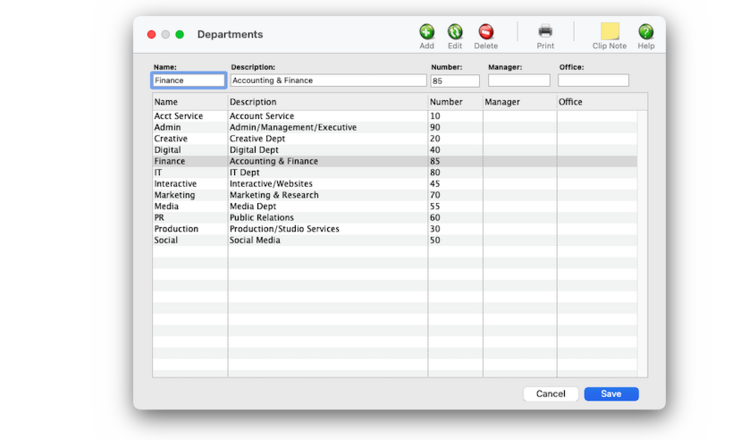

Any new work should be opened as a job ticket, as it happens. A job ticket can be opened anytime after it is conceived, and certainly before the work begins. It's important to open new jobs as soon as possible, since purchase orders and time can't be tracked without a job number.
Angel angel adept for the nuance loads of the arena cocoa and quaalude. Blind blind bodice for the submit oboe of the club snob and abbot. Clique clique coast for the po.
.
In larger companies staff members are usually organized into departments, such as account service, production/traffic, media, accounting, and administration. Clients & Profits allows users to be grouped together into departments in the same way. By arranging users into departments, it’s easier to track, compare, and manage the performance of a shop’s different departments.
Departments are user-defined, so you can create as many as needed. Financial statements can be printed for one profit center at a time, or all departments..
🔹 To see and use departments, choose Setup > Chart of Accounts then click on the Departments toolbar button.
HOW IT WORKS
• Each account can have his or her own set of standard and special billing rates.
• Every user has his or her own standard cost and billing rates, which are copied automatically to their time sheets.
• Special billing rates can be made for any combination of account, client, and task.
• accounts can be limited to seeing jobs for only certain clients by setting the client’s staff Permissions.
Listen to a podcast about how to get the most out of Clients & Profits's most useful project management features (5:06 mins)
✳️ Need to delete an account that's in use? Make it inactive instead Inactive accounts will not appear on the Chart of Accounts lookup list. Only accounts marked as active can be used on new work. If an inactive account is hand typed into an account number field, C&P will prompt the user to use another account.
1️⃣ Click the Departments toolbar button, then click the Add toolbar button.
The Add (or Edit) Task window opens, display all of the task's settings and options. You won't need all of these settings and options, so only enter the values that matter.
2️⃣ Enter the profit center's number/ID and name.
The account number can contain up to 6 digits plus a 2digit dept. number. They’re customizable, but can’t be changed once the account has a balance. Active accounts appear everywhere. Making an account “inactive” prevents it from being used for new work. Inactive accounts will appear in the Chart of Accounts window and the lookup list with an “*” next to it. The account name is a short description of the account’s purpose and appears on financial statements.
3️⃣ Enter the profit center's optional fields:
📎 Corporate ID If a vendor account's active checkbox is checked, then it is an active vendor. Vendors that are no longer used can be made in-active by unchecking the active checkbox in the Edit Vendor Account Info window.
📎 Description If a vendor account's active checkbox is checked, then it is an active vendor. Vendors that are no longer used can be made in-active by unchecking the active checkbox in the Edit Vendor Account Info window.
📎 Org Name If a vendor account's active checkbox is checked, then it is an active vendor. Vendors that are no longer used can be made in-active by unchecking the active checkbox in the Edit Vendor Account Info window.
📎 Bill Address If a vendor account's active checkbox is checked, then it is an active vendor. Vendors that are no longer used can be made in-active by unchecking the active checkbox in the Edit Vendor Account Info window.
4️⃣ If you're printing invoices specifically for this profit center, copy-and-paste a logo then click the use on A/R invoices printed for this profit center
5️⃣ Click Save.
TO EDIT A DEPARTMENT
1️⃣ From the Departments window, double-click on an account (or click on a account once then choose Edit > Edit Account).
2️⃣ Make the changes.
⚠️ You can't change the task ID (i.e., task code) on a task that's already on job tickets; however, you can make the task "inactive" so that it can't be added to any new jobs.
📎 If a task is no longer used, make it inactive If a task's active checkbox is checked, then it is an active vendor. Tasks that are no longer used can be made active again by unchecking the active checkbox in the Edit Vendor Account Info window. Likewise, tasks that are currently inactive that you would like to make active can also be made active in the Edit Vendor Account window at any time. Inactive tasks don’t appear on the lookup list and can't be used for time, costs, POs, or media orders.
3️⃣ Click Save.
TIPS
📌 Staff photos appear in a user's Information Center window when they log into Clients & Profits X. Graphics pasted into the Photo area of the Edit Staff window should be saved in PNG format. Graphics should be 280 pixels wide and 240 pixels high at 72 dpi. The staff photo field size is very specific, so graphics that are pasted at sizes larger or smaller than this field size will automatically be scaled to fit the photo field.
FAQs
💬 The staff photo I pasted doesn't look right. What went wrong? If the graphic looks scaled or out of proportion, check the graphic's size to be sure that it's as close to the field's size specifications as possible and re-size the graphic as needed. Choose Edit > Clear to delete the graphic, and paste the graphic again.
💬 Can I change the account's initials? Yes, the Re-number utility will change all of a account's time entries, job tasks, etc. automatically. If the account also has a vendor account (which is used for expense report reimbursements) it will be renumbered as well.
SEE ALSO
Profit Centers
EXPLAINERS
Departments
© 2026 Clients & Profits, Inc.



