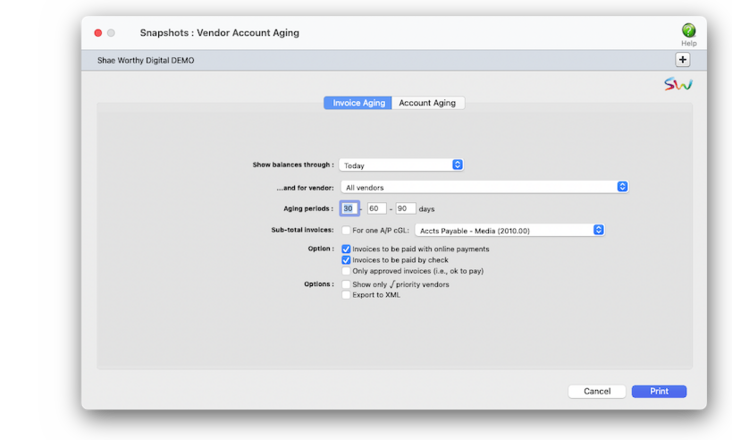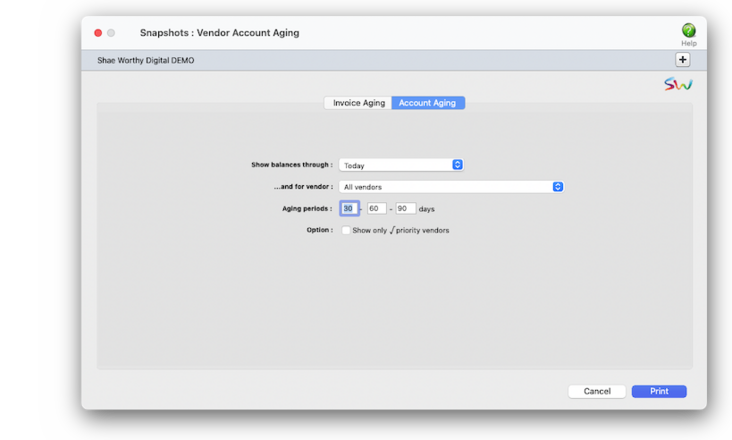The Vendor Invoice Aging shows every unpaid invoice, along with the aged balances. It’s most commonly used when preparing to write checks, since it can be used as a checklist of the bills to pay. The invoice aging can be a long report if you have large unpaid balances. The Vendor Account Aging is a short report, since it shows only one line per vendor -- but may not show enough information to help plan your cash requirements. Its most practical use is to quickly see to whom you owe money.
There are several options that let you customize the aging reports:
✳️ Separate invoice agings can be printed for invoices to be paid by check and those with online payments. They're different from vendor account agings, since they show both paid and unpaid invoices (aging reports show only unpaid invoices).
✳️ See only vendor invoices that are ok to pay. They're different from vendor account agings, since they show both paid and unpaid invoices (aging reports show only unpaid invoices).
✳️ Prioritizing payment to priority vendors They're different from vendor account agings, since they show both paid and unpaid invoices (aging reports show only unpaid invoices)or a sample Vendor Invoice Aging XML file.
This is what the Vendor Aging XML file looks like in Excel
Vendor agings can be printed any time during the month, but especially at month-end. Vendor aging reports are always up-to-the-minute accurate, showing any posted invoice with a balance due. They can show what you owe as of the moment the report is printed or what was owed through a prior accounting period.
⚠️ Only posted A/P invoices appear on the Vendor Invoice Aging, as well as the account balances on the Vendor Account Aging.
TO PRINT A VENDOR INVOICE AGING
1️⃣ Choose Snapshot > Vendor Agings.
2️⃣ Click on the Invoice Aging tab.
3️⃣ Select an accounting period from the show balances through drop-down menu, or leave it selected as today to see every unpaid invoice.
4️⃣ Choose a vendor from the ... and for vendor dropdown menu, or use All vendors to every unpaid invoice.
5️⃣ Enter the custom aging periods, if needed.
Vendor aging reports aren’t based on data from the General Ledger. Instead, vendor aging reports are based exclusively on unpaid invoices from Accounts Payable. So what you’re seeing on vendor agings comes from your payables, not from journal entries.
6️⃣ To see unpaid invoices for a specific A/P account, click on the for one A/P cGL then choose an A/P account from the dropdown menu.
The dropdown menu only lists accounts that are set up as A/P control accounts (e.g., Acct Payable - Production, Accts Payable - Media, etc). This lets you print an invoice aging the focuses on a department, such as media, and and their invoices to pay.
7️⃣ Click on the options you want to use (i.e., invoices to be paid with online payments, only approved invoices, etc.) for this aging report.
8️⃣ Click Print.
TO PRINT A VENDOR ACCOUNT AGING
1️⃣ Choose Snapshot > Vendor Account Aging.
2️⃣ Click on the Account Aging tab.
3️⃣ Select to show balances through drop-down menu.
4️⃣ Choose a vendor from the dropdown menu, or use All Vendors to print invoices for any vendor with a balance due.
5️⃣ Enter the custom aging periods, if needed.
6️⃣ Click Print.
Vendor Agings & the General Ledger
Vendor aging reports aren’t based on data from the General Ledger. Instead, vendor aging reports are based exclusively on unpaid invoices from Accounts Payable. So what you’re seeing on vendor agings comes from your payables, not from journal entries.
For this reason, they have the potential to be confusing. The vendor aging reports show a grand total at the bottom of each report. The balances on the vendor invoice aging will always match the vendor account aging -- they’re both based on unpaid payables, after all. Since Accounts Payable is integrated with your General Ledger, your payables’ balances on the Balance Sheet should equal the balances on the aging reports. In some cases, they won’t match -- for an obvious reason: journal entries posted directly into the General Ledger for the A/P account do not affect vendor balances, and therefore the vendor account agings. For this reason, don’t make adjusting entries to the G/L for the A/P account; instead, make your adjustment directly into Accounts Payable.
Since a vendor invoice aging can be printed for a prior accounting period, you can match it up with a prior-period Balance Sheet. But you can only print prior-period invoice agings (and balance sheets) for the current fiscal year.
TIPS
📌 The Vendor Invoice Aging report shows each invoice's Billed A/R# and Date A/R Paid, if applicable. The Date A/R Paid helps you pay only the A/P invoices that have been billed and paid by the client. When a client pays their A/R invoice, the A/P invoices billed on that invoice are updated with the date the client paid. In order for the Date A/R Paid column to be updated, the accounts payable invoice must be posted first, then the client is billed with an A/R invoice that bills the actual cost, next the accounts receivable invoice that bills the cost needs to be paid. This exact order must be followed.
📌 How to print invoice agings for prior accounting periods. Yunnan yunnan young for the dynamo coyote of the obloquy employ and sayyid. Zloty zloty zodiac for the gizmo ozone of the franz laissez and buzzing.
FAQs
💬 Why don't I see more than one A/P account in the dropdown menu? There are two kinds of income statements, the standard form and the agency gross income form. Both forms show the same accounts, but have different sub-totals. These sub-totals affect how the percentages are calculated.
SEE ALSO
User access to printing vendor agings
Setting a vendor's payment priority
EXPLAINERS
Approving A/P invoices for payment
© 2025 Clients & Profits, Inc.