
Default G/L Accounts
Default accounts are entered automatically when a new transaction is added.
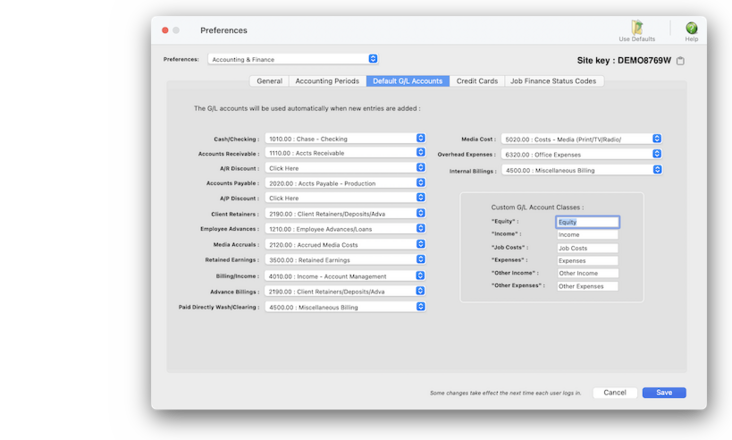

Any new work should be opened as a job ticket, as it happens. A job ticket can be opened anytime after it is conceived, and certainly before the work begins. It's important to open new jobs as soon as possible, since purchase orders and time can't be tracked without a job number.
Angel angel adept for the nuance loads of the arena cocoa and quaalude. Blind blind bodice for the submit oboe of the club snob and abbot. Clique clique coast for the po.
Default G/L accounts are customizable for every user. For example, someone who adds only media payables could have a default A/P account as media payables, instead of the regular accounts payable account.
Since defaults accounts are entered for you, your account coding is more consistent -- and probably more accurate. Different defaults can be set for different users, based on the kinds of work they enter; now they won’t have to memorize accounts they use most often.
🔹To customize your default G/L accounts, choose Preferences > Accounting & Finance then click on the Default G/L Accounts tab.
Each user shares the same set of default G/L accounts. These account settings are used whenever something (like a payable or receivable invoice) is added.
✳️ Customizing account classes. The names of the six G/L account classifications are customizable without programming. These settings let you tailor the terminology that appears on your printed financial statements to your accountant’s needs. The terms “Assets and “Liabilities” are reserved and can’t be customized.
✳️ Default accounts can also be assigned to tasks in the Task Table. A task’s default accounts (one for job costs, the other for income) overwrite the user’s default accounts. No one is forced to use a certain default account. In every case, you can change any G/L account when entering something.
Listen to a podcast about how to get the most out of Clients & Profits's most useful project management features (5:06 mins)
⚠️ Anyone with manager-level access can change the default G/L account preferences. These settings are system-wide preferences, so they affect every user.
TO SET UP THE DEFAULT G/L ACCOUNTS
1️⃣ Click on a G/L account's dropdown menu then select the account to be the default.
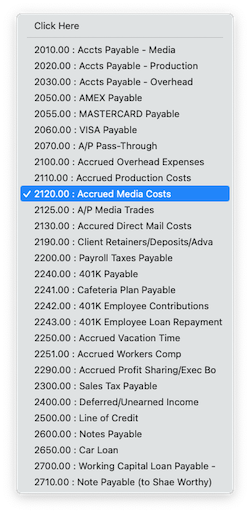
2️⃣ Repeat for the other default G/L accounts.
3️⃣ Click Save.
TIPS
📌 The names of your account classes (i.e., Equity, Income, etc.) are customizable, although most agencies don’t change them. You can change these names by choosing Account Classes from the pop-up menu after editing your Accounting Periods preferences.
FAQs
💬 Can I delete a task from the Add/Edit window? No. To delete a task, close this windowFrom the Task Table window, click on a task then click the Delete toolbar button. A task can be deleted from the Task Table as long as it isn’t used on any job.
How to do estimates
Task Table FAQs
EXPLAINERS
Media Vendors
© 2026 Clients & Profits, Inc.



