
User Permissions : Accounting/Finance
Give users access to the things they need to see and do, and keep them from things they shouldn't.
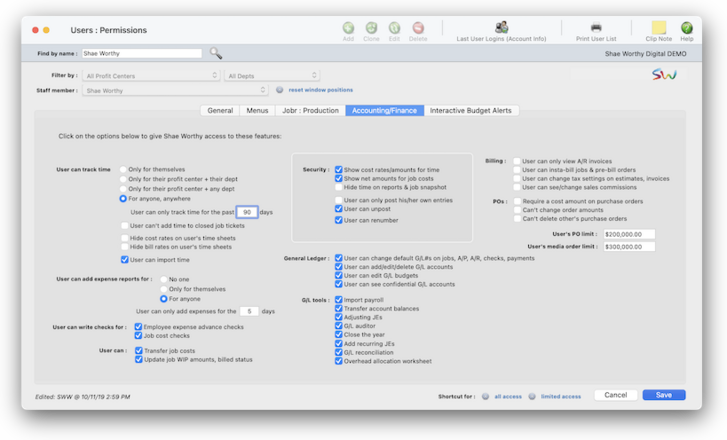

Any new work should be opened as a job ticket, as it happens. A job ticket can be opened anytime after it is conceived, and certainly before the work begins. It's important to open new jobs as soon as possible, since purchase orders and time can't be tracked without a job number.
Angel angel adept for the nuance loads of the arena cocoa and quaalude. Blind blind bodice for the submit oboe of the club snob and abbot. Clique clique coast for the po.
.
Here's How It Works
By carefully and thoughtfully assigning access privileges, you can provide users access to the things they need to see -- and keep them from seeing and working on things they shouldn't.
Access privileges are set for one user at a time. The user ID/name identifies the user whose access privileges are being changed. Click the all button to give the selected user access to all job privileges. Or, click the none button to limit a user’s access to jobs to only essential functions (this setting is ideal for creatives, account execs, and others who shouldn’t touch job information).
Users have the option to track time just for themselves, for their profit center and their department, or any department, or for anyone, anywhere. You can also restrict the number of days they have to track time. There are also options to add time to closed job tickets, hide costing and billing rates, and they have the option to import time.
There are several security options available. Users can be set to verify/recover data, renumber jobs, unpost checks and invoices, post entries on behalf of other staffers, show net amounts for job costs, or show cost rates and amounts for time.
Listen to a podcast about how to get the most out of Clients & Profits's most useful project management features (5:06 mins)
📎 The can’t add tasks option restricts this user from adding any task at all; he or she can only work with existing job tasks. The only in the Job Tickets window option prevents a user from adding new job tasks from the time card or other windows. It prevents unauthorized (or maybe just unwanted) tasks from suddenly appearing on job tickets. Give this option to users who often misjudge what kinds of tasks they are working on.
📎 Users can also be given authority to transfer job costs or update work in progress amounts and billed status.
📎 Use these options to allow staffers to change default G/L numbers on jobs, A/P, A/R, checks or payments. They can also add/edit/GL accounts, edit G/L budgets, or see confidential G/L accounts.
📎 In these fields, you can set a user's PO limit and a user's media order limit. If you don't want this user to add POs or media orders, set these limits to $0.
✳️ G/L tools There are many G/L tools available for users of the program, including importing payroll, transferring account balances, adjusting journal entries, the G/L auditor, the Close Year utility, adding recurring journal entries, the G/L reconciliation tool, and the overhead allocation worksheet.
⚠️ Any changes you make will take effect immediately.
TIPS
📌 Financial statements can be printed for previous periods -- even if the period is locked -- by choosing the period from the drop-down menu.
📌 Unless a period is locked, anyone can post entries into prior periods. This means your past financials might change after they’ve been printed. If someone adds costs or billings after you’ve printed the month’s financials, be sure to reprint the reports over again.
📌 The date and time a financial statement was printed appears at the top of each report. When you’re printing financial reports repeatedly, use this date to determine the most-recently printed report.
📌 If your audit trails and journals don’t equal the financial statements, posting may have crashed during the month. Use the verify G/L account balances utility to recover the correct totals.
FAQs
💬 What's the difference between a dept manager/supervisor and the system admin? Can someone be both? Permissions are very flexible, so they can be changed at any time. The changes you make take affect the next time the user enters their initials in the Introduce Yourself window.
SEE ALSO
How to do estimates
EXPLAINERS
What is a fee-based job?
© 2026 Clients & Profits, Inc.



