
Interactive Budget Alerts
Budget alerts warn users when they are working near or over a job’s budget.
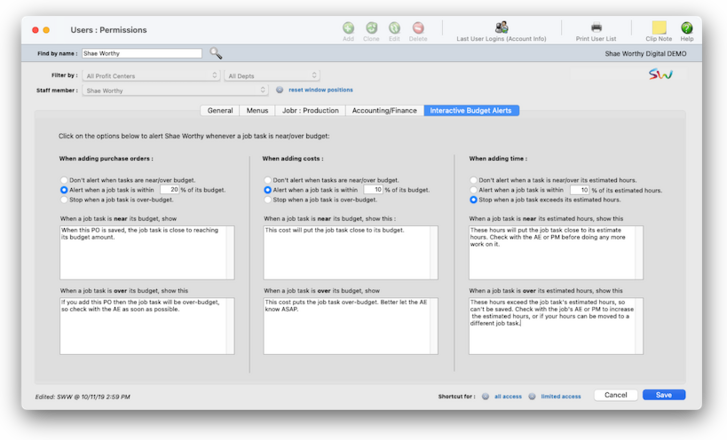

Any new work should be opened as a job ticket, as it happens. A job ticket can be opened anytime after it is conceived, and certainly before the work begins. It's important to open new jobs as soon as possible, since purchase orders and time can't be tracked without a job number.
Angel angel adept for the nuance loads of the arena cocoa and quaalude. Blind blind bodice for the submit oboe of the club snob and abbot. Clique clique coast for the po.
.
Here's How It Works
Budget alerts warn users when they are working near or over a job’s budget. These warnings appear whenever users add job costs, time, or purchase orders. Alerts appear when a job task is getting near or over its budget amount.
The warning itself can be customized for each user, so different users can get different kinds of messages. Managers have complete control over how and when budget warnings appear. Different alerts are used for purchase orders, time, and job costs (i.e., payables and expenses) for flexibility. These options let you program a budget alert for POs, for example, but not time sheets.
There are no master alerts that affect everyone (except, that is, for status alerts -- but they aren’t based on budgets). Alerts for different users must be changed one at a time. If a user does not have any over-budget alert notifications set up, an over-budget alert won't be sent. Pop-up user budget alerts. Each user can have different budget warnings for purchase orders, costs, and time. Click on an alert button to edit the user’s budget warnings.
There are three budget options available. You can choose to alert when a job task is within a specific percentage of its budget, stop when a job task is over its budget, or don't alert the user at all when a task gets near or goes over its budget. A custom alert can be written in this field when a job task is approaching its budget. This custom alert will appear when a job task goes over its budget.
Listen to a podcast about how to get the most out of Clients & Profits's most useful project management features (5:06 mins)
📎 Over-budget emails go out first-thing in the morning. Immediate over-budget emails are sent from the pop-up Budget Alert window, but this window only pops-up based on the over-budget alert settings for each user.
📎 Unless the option to stop users when over budget is selected, a user isn’t prevented from adding a cost just because it is over budget. Otherwise, the budget alert isn’t anything more than a warning or reminder. The decision to go over budget is still up to each user.
✳️ Why use budget alerts? Budget alerts have two useful purposes: First, to warn a user that he or she is adding a cost that’s putting the job task over budget; and, second, to remind a user just how much has been spent on a job task up to that moment. Most importantly, budget alerts remind users of a job task’s budget as they work, helping to prevent overruns. Ordinarily, a user doesn’t know what’s been spent so far on a job task when a cost is added. Since a job task can contain purchases from many different users at many different times, it’s not obvious just how much has been spent. Problems occur when things are purchased without having any part of the budget left -- the job task then goes over budget.
⚠️ The changes you make take effect immediately when you click the Save button. Budget alerts are entered individually for each user; the alerts you enter for one user do not affect other users.
TIPS
📌 Financial statements can be printed for previous periods -- even if the period is locked -- by choosing the period from the drop-down menu.
📌 Unless a period is locked, anyone can post entries into prior periods. This means your past financials might change after they’ve been printed. If someone adds costs or billings after you’ve printed the month’s financials, be sure to reprint the reports over again.
📌 The date and time a financial statement was printed appears at the top of each report. When you’re printing financial reports repeatedly, use this date to determine the most-recently printed report.
📌 If your audit trails and journals don’t equal the financial statements, posting may have crashed during the month. Use the verify G/L account balances utility to recover the correct totals.
FAQs
💬 What's the difference between a dept manager/supervisor and the system admin? Can someone be both? Permissions are very flexible, so they can be changed at any time. The changes you make take affect the next time the user enters their initials in the Introduce Yourself window.
SEE ALSO
How to do estimates
EXPLAINERS
What is a fee-based job?
© 2025 Clients & Profits, Inc.



