
General User Permissions (Access Privileges)
The general access privileges control the basic options available to a Clients & Profits user.
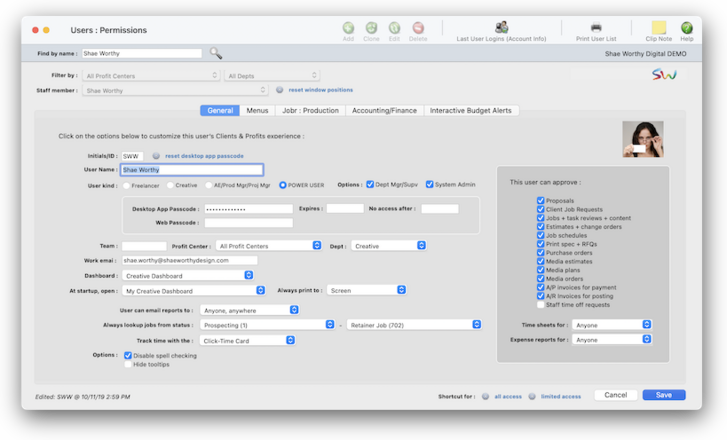

Any new work should be opened as a job ticket, as it happens. A job ticket can be opened anytime after it is conceived, and certainly before the work begins. It's important to open new jobs as soon as possible, since purchase orders and time can't be tracked without a job number.
Angel angel adept for the nuance loads of the arena cocoa and quaalude. Blind blind bodice for the submit oboe of the club snob and abbot. Clique clique coast for the po.
.
Here's How It Works
Click on a user name then the General tab to edit the user’s general access privileges. A user can be set as a regular Clients & Profits X user or as a system manager. Users can use most typical add, edit, delete, and print operations, while managers can access special functions, such as setting access privileges.
An account can be changed from User to System Manager, and vice versa, as needed.
The Admin option allows access to the Preferences window (Setup > Preferences on Windows, Clients & Profits X > Preferences on a Mac), the Users, Access and Passwords window, and the Database Utilities window to perform database maintenance if you're not using a SQL database. However, menu access to Preferences and all Utilities (including Database Utilities) is controlled via the Menus tab in Users, Access & Passwords by selecting the Preferences and Utilities checkboxes under the Setup section. As well, as noted above, menu access to Users, Access and Passwords is controlled by marking an account as a System Manager. A user must be marked as both a System Manager and Admin to gain access to the Renumber utilities window.
The user’s password controls their access to Clients & Profits X. A user can’t open the database without entering a correct password. Passwords are defined by system managers, not by users. Users can’t change their own passwords. Passwords are especially important in larger shops, where dozens of staffers will use Clients & Profits X. The security system provides two important features: it keeps confidential data private, by restricting access; and, it keeps people from accidently adding, changing, or deleting information they’re not supposed to change.
Listen to a podcast about how to get the most out of Clients & Profits's most useful project management features (5:06 mins)
📎 A password can be set to expire by entering an expiration date. If a user’s password has expired, he or she can’t open the database until a system manager resets the expiration date. Entering a date in the no access after field allows a user (like a temp or a freelancer) to use Clients & Profits X for a limited time.
📎 User accounts can be sorted by AE/Team on reports to manage large groups of users more easily. Each user can also belong to a department by entering a department code.
📎 As a convenience, the always print to option allows a user to always print reports to the printer, the screen, or to PDF automatically. This can be temporarily changed any time by choosing File > Print Destination.
📎 Check the disable spell checking option for a user who doesn’t want the spell checking window to open when the Save button is selected. Checking the Hide Tooltips option turns off tool tips whenever a user mouses over a field in C&P, which is only recommended for experienced users of the program
✳️ This is important, so don't skip it. The approval options allow a user to internally approve proposals, estimates and schedules, media plans and orders, time sheets and expense reports, and more. The user can also ok approval requests from other staff members using the Approval Manager, including A/P invoices for payments and A/R invoices for posting. Some options are not available in C&P Studio.
⚠️ You can't use "TBD" as a user/staff member ID# since it's reserved for job schedules to indicate a "to be determined" resource on a job task.
TIPS
📌 Financial statements can be printed for previous periods -- even if the period is locked -- by choosing the period from the drop-down menu.
📌 Unless a period is locked, anyone can post entries into prior periods. This means your past financials might change after they’ve been printed. If someone adds costs or billings after you’ve printed the month’s financials, be sure to reprint the reports over again.
📌 The date and time a financial statement was printed appears at the top of each report. When you’re printing financial reports repeatedly, use this date to determine the most-recently printed report.
📌 If your audit trails and journals don’t equal the financial statements, posting may have crashed during the month. Use the verify G/L account balances utility to recover the correct totals.
FAQs
💬 What's the difference between a dept manager/supervisor and the system admin? Can someone be both? Permissions are very flexible, so they can be changed at any time. The changes you make take affect the next time the user enters their initials in the Introduce Yourself window.
SEE ALSO
How to do estimates
EXPLAINERS
What is a fee-based job?
© 2026 Clients & Profits, Inc.



