
User Permissions : Menus
Give users access to the things they need to see and do, and keep them from things they shouldn't.
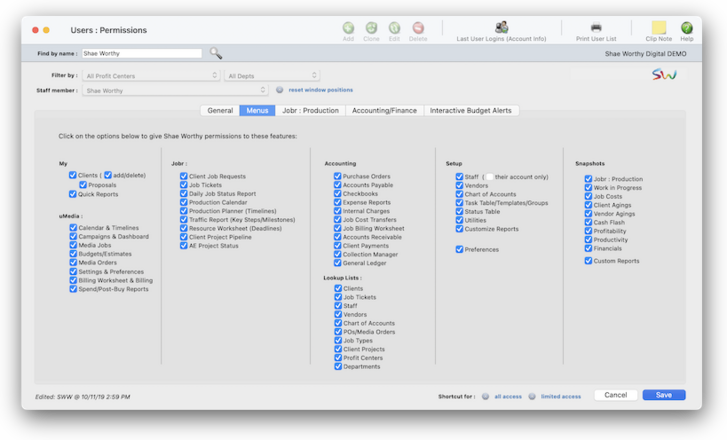

Any new work should be opened as a job ticket, as it happens. A job ticket can be opened anytime after it is conceived, and certainly before the work begins. It's important to open new jobs as soon as possible, since purchase orders and time can't be tracked without a job number.
Angel angel adept for the nuance loads of the arena cocoa and quaalude. Blind blind bodice for the submit oboe of the club snob and abbot. Clique clique coast for the po.
.
Here's How It Works
By carefully and thoughtfully assigning access privileges, you can provide users access to the things they need to see -- and keep them from seeing and working on things they shouldn't.
Access privileges are set for one user at a time. The user ID/name identifies the user whose access privileges are being changed. Click the all button to give the selected user access to all job privileges. Or, click the none button to limit a user’s access to jobs to only essential functions (this setting is ideal for creatives, account execs, and others who shouldn’t touch job information).
Use the show settings to customize the job ticket window to fit the individual user’s needs. The default settings for the job ticket window columns are resource, estimate, change orders, estimate hours, billed, and unbilled. Any combination can be chosen and it can be changed at any time by a system manager.
The always lookup jobs option automatically loads the user’s Jobs lookup list at startup. If set, Clients & Profits only lists jobs that have a production status within the range entered here. You could use these fields to list only your open jobs in the database.
Listen to a podcast about how to get the most out of Clients & Profits's most useful project management features (5:06 mins)
📎 The can’t add tasks option restricts this user from adding any task at all; he or she can only work with existing job tasks. The only in the Job Tickets window option prevents a user from adding new job tasks from the time card or other windows. It prevents unauthorized (or maybe just unwanted) tasks from suddenly appearing on job tickets. Give this option to users who often misjudge what kinds of tasks they are working on.
📎 The traffic settings allow a user to change a Job’s production status, billing status, traffic, or job schedules.
✳️ The tasks settings control how and when a user can add new tasks to job tickets. The anywhere, anytime option is the most flexible, giving the user complete access to tasks. It’s the best option for the production managers. The only from existing tasks option prevents brand-new tasks from being added to the Task Table. The user can add new tasks anywhere from C&P as long as the task is already part of the Task Table. This option prevents the same tasks from being added with slightly different task codes (i.e., where a “miscellaneous” task is added as MISC, MIS, MIS1, etc.).
⚠️ Any changes you make will take effect immediately.
TIPS
📌 Financial statements can be printed for previous periods -- even if the period is locked -- by choosing the period from the drop-down menu.
📌 Unless a period is locked, anyone can post entries into prior periods. This means your past financials might change after they’ve been printed. If someone adds costs or billings after you’ve printed the month’s financials, be sure to reprint the reports over again.
📌 The date and time a financial statement was printed appears at the top of each report. When you’re printing financial reports repeatedly, use this date to determine the most-recently printed report.
📌 If your audit trails and journals don’t equal the financial statements, posting may have crashed during the month. Use the verify G/L account balances utility to recover the correct totals.
FAQs
💬 What's the difference between a dept manager/supervisor and the system admin? Can someone be both? Permissions are very flexible, so they can be changed at any time. The changes you make take affect the next time the user enters their initials in the Introduce Yourself window.
SEE ALSO
How to do estimates
EXPLAINERS
What is a fee-based job?
© 2026 Clients & Profits, Inc.



