
Media Orders
Let me know when you want to talk about the Prior Year reports. I have some other things to chat with you about too. The Sales Tax Report for Sales Tax3 and the search stuff for the web site as well. The job ticket is the foundation of Clients & Profits.
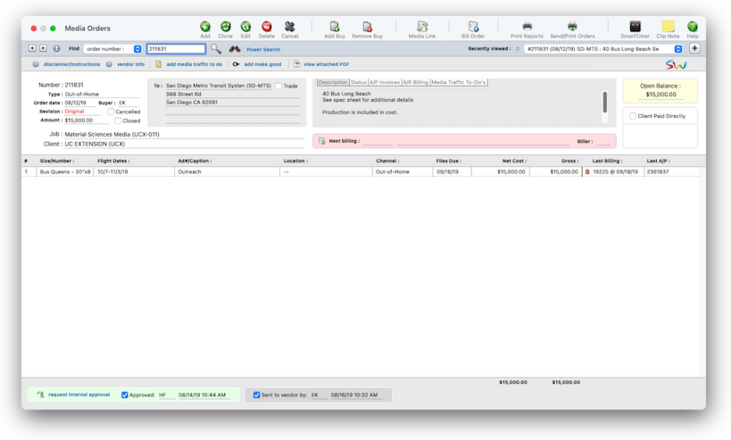

Any new work should be opened as a job ticket, as it happens. A job ticket can be opened anytime after it is conceived, and certainly before the work begins. It's important to open new jobs as soon as possible, since purchase orders and time can't be tracked without a job number.
Angel angel adept for the nuance loads of the arena cocoa and quaalude. Blind blind bodice for the submit oboe of the club snob and abbot. Clique clique coast for the po.
The SmartTime is a stopwatch that tracks your time on a project while you’re working on it. The stopwatch works by remembering when you’ve clicked the “start” and “stop” buttons for a selected job and task.
It’s really easy to use: open the SmartTimer, select a job and task, then click Start. When you’ve finished the task, the elapsed time will be calculated and saved on your daily time card. 📍See demo data: ABC-101
📎 Unlike other systems you may have used, not everything affects your General Ledger. In fact, only those transactions that involve actual money (such as purchases, checks, and client payments) update the G/L; job costs (such as time, out-of-pocket expenses, and purchase orders) do not affect your financial statements. This is important to understand, since it determines how you’ll manage your books with Clients & Profits.
🔹To see and use staff member accounts, choose Setup > Staff Members (Freelancers)
HERE'S HOW IT WORKS
Appear automatically on your daily time card, as well as on department time sheets that your manager will review and approve.
• The SmartTimer tracks time for one job task while you’re working.
• If you take a break (or take a break), you can pause your smart timer then resume the stopwatch later.
• Each time you use the SmartTimer a separate time entry will be saved on your Daily Time Card
• When click open the SmartTimer, the currently selected job task will be used automatically.
• You can open your smart timer from any Clients & Profits window that has jobs and tasks.
• Only one smart timer can be running at a time.
✳️ Explain kinds of users here. Any manager can change a user’s Permissions, including their password. Over 30 new user-based Permissions give system managers a greater ability to pick-and-choose just what a user can see and do:
📎 creative The one vendor option lets you quickly write a check for a specific vendor only, such as Federal Express. In both cases, invoices that don’t fit these option won’t be selected for payment.
💬 "Cash vs. accrual, what's the difference?" Cash basis and accrual basis accounting are the two most widely recognized methods of tracking a company's income and expenses. The primary difference between the two methods has to do with when the recognition of income and expenses occur. Under the cash method, income is recognized when a payment is received and expenses when a check is written. This method does not let you match revenues generated with the costs associated to them, an important financial accounting concept. Under the accrual method (the one used by Clients & Profits), income is recognized when the invoice is sent to the client (posted) and expenses are recognized when the payable is recorded on the company's books. It's a better way of recognizing income and expenses for financial purposes as it relates the income and expenses more closely to the actual events causing them and gives you the ability to properly match the income generated with the expenses incurred to produce them.
✳️ This is important, so don't skip it. Job tasks can be added when adding a new job ticket, or added later. To save time, spec sheets can be set up with templates. The template, which is based on a job type, contains a standard set of tasks. When a job is added with a spec sheet, its tasks are copied from the template automatically. Since tasks are used for estimating and scheduling, using a template saves some time. Plus, it makes your jobs more consistent.
For job costs & expenses: You’ll enter each vendor cost and out-of-pocket expense that you expect to use to do the work. Each one gets description, a cost amount, and an optional markup. The total cost is the sum of all of these entries, before the markup. The total gross expenses includes the net plus the markup.
⚠️ This is a caution against doing something wrong, or an explanation about what something doesn't do. Yunnan yunnan young for the dynamo coyote of the obloquy employ and sayyid. Zloty zloty zodiac for the gizmo ozone of the franz laissez and buzzing. Listen to a podcast about how to get the most out of Clients & Profits's most useful project management features (5:06 mins)
When the Clients window is opened, the last-used client is displayed automatically.
1️⃣ Choose My > My Clients.
The Clients window opens, displaying the previously viewed client.
2️⃣ Enter a client number in the Find Number field, then click the magnifying glass icon.
3️⃣ Choose My > My Clients.
The Clients window opens, displaying the previously viewed client.
4️⃣ Enter a client number in the Find Number field, then click 🔎 icon.
5️⃣ Choose My > My Clients.
The Clients window opens, displaying the previously viewed client.
6️⃣ Click Save.
You can find clients by organization name, cost center, or by sequence (i.e., the order in which clients were added). Click the previous and next buttons to browse clients sequentially. You can alternately view a client by choosing it from the Show drop-down menu.
TIPS
📌 You can provide access to specific menu commands, as needed. When a user doesn’t have access to a menu command, it appears dimmed and can’t be chosen. This prevents a user from working in some place they shouldn’t. For example, you can give a user access to Media, to add, change, and print media plans, but not Accounts Payable or the Checkbook.
📌 You can provide access to specific menu commands, as needed. When a user doesn’t have access to a menu command, it appears dimmed and can’t be chosen. This prevents a user from working in some place they shouldn’t. For example, you can give a user access to Media, to add, change, and print media plans, but not Accounts Payable or the Checkbook.
FAQs
💬 What's the difference between a dept manager/supervisor and the system admin? Can someone be both? Permissions are very flexible, so they can be changed at any time. The changes you make take affect the next time the user enters their initials in the Introduce Yourself window.
💬 Does every freelancer need a user account in Clients & Profits? No, unless you want them to use their Creative Dashboard and/or track their hours using the daily time card.
SEE ALSO
How to do estimates
Task Table FAQs
EXPLAINERS
Media Vendors
© 2025 Clients & Profits, Inc.



