
uMedia : aka Universal Media Buying
Clients & Profits features powerful media ordering and tracking capabilities. They let you create detailed media estimates, broadcast orders, and print insertion orders. Broadcast orders and insertion orders are used for job tracking, just like purchase orders. In Clients & Profits, these orders can be easily and automatically billed to clients.
Clients & Profits is based on job tickets. A job ticket is an electronic job jacket that tracks estimates, production specifications, schedules, traffic, costs, time, expenses, and billings. Job tickets replace your paper job folders, log books, and other job tracking systems. Clients & Profits is the only system you need to track jobs. Since jobs are seamlessly integrated with accounting, there’s no double entry, making your work more timely, accurate, and easier to manage
Each job task can have budget amount. The budget amount represents the agency’s cost to produce the task. It is the amount of money and time you’re planning to spend to finish the work. Unlike estimate amounts, budget amounts don’t include fees, markups, or commissions. Clients don’t see budget amounts -- only estimate amounts.
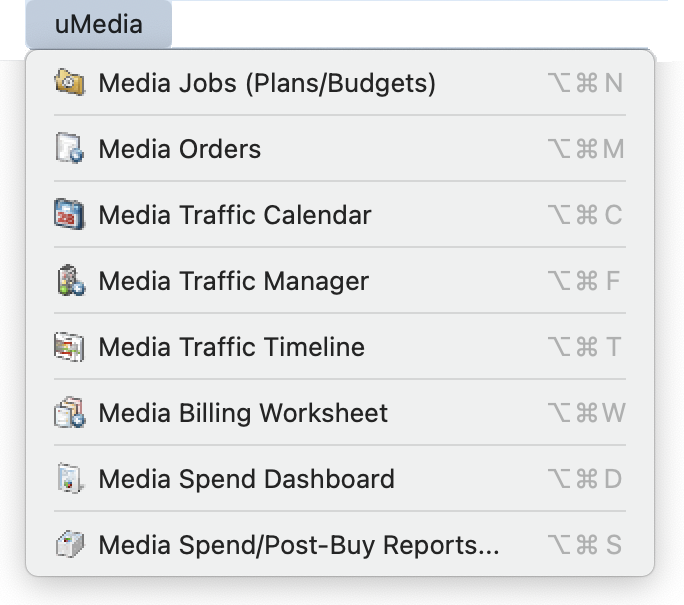
✳️ Digital orders can be used to buy advertising space on web sites, digital kiosks, point-of-sale locations—anything that’s interactive. Outdoor media orders are used to place any kind of out-of-doors advertising, such as billboards, mass transit signage, kiosks, building walls, and more. market. Each board is assigned to a location, which displays it’s message to a percentage of the population. You can project your message on one or numerous boards, to reach a total number of impressions that equal a percentage of the area’s population.
✳️ Clients & Profits keeps a detailed listing of the publications you use for media print buying. Each publication belongs to a vendor in the Vendor table. One vendor can have dozens of publications, each with its own collection of various ad sizes and rates..
✳️ The "Standard Media Interface" (or "SMI") standardizes the communication between Media Buying Systems, such as SmartPlus, TAPSCAN, Strata, and CoreSpot, and advertising agency accounting programs, like Clients & Profits. Currently, all systems export data from media buys for use in accounting. But there is no consistently between these export files, which causes end-user confusion, training and support inefficiencies, and preventable errors. ✳️ Any staff member can do media in Clients & Profits, whether it's just looking at their tasks to creating estimates to building schedules, with the right access privileges.
👉 First time using Clients & Profits? If you're a brand-new Clients & Profits, there's a special one-time-use page that walks you through registering your Clients & Profits app and activating your C&P Cloud database, which has been automatically set up for you.
Watch the LEARN ALL ABOUT USERS & PERMISSIONS explainer video (coming soon)
| Contents | |
| Media Jobs | These are media-specific version of job tickets tailored for media planners and buyers: Like a production job ticket, a media job is opened for one client, has a number to track it, can be changed many times as needed, and printed for a client's approval. A print plan is made up of one or more media buys. A media space buy is made for each publication that is part of the print plan. A media job ticket can contain dozens of space buys. |
| Media Orders | Media orders account for purchases you make from vendors on a client's behalf. Digital orders can be used to buy advertising space on web sites, digital kiosks, point-of-sale locations—anything that’s digital. As the on-line population rapidly grows, so does the placement of ads on the world wide web.They are not required by Clients & Profits, but give you control over your media buys. That's because media orders provide written verification for the print ads and tv/radio spots you order. Anyone can add their own media orders, up to a user-defined dollar limit. Media orders have at least one job and task, but can contain several for better cost accounting. |
| Media Traffic Calendar | The Media Calendar is a useful tool for managing media. Media calendar entries can be entered at any time to help users remember important media-related dates, such as client presentations, vendor meetings, conferences, and planning sessions. It lists two important deadlines for the media department: space closings and materials due. Anyone who needs to keep track of media should use Media Traffic, since it gathers together all of the shop's media deadlines -- making deadlines very hard to miss. |
| Media Traffic Manager | The Media Traffic window lets you view all space and time deadlines for buys on media jobs, estimates, and orders. It gives media planners and buyers a one-stop place to check upcoming deadlines for space closings and materials due. |
| Media Timeline | Internal charges are expenses that you charge to the client on a unit basis. Shops with in-house output, duplication, and production equipment can set up a price list for every kind of internal charge they'd bill to a client. The Internal Charge Items table keeps a detailed listing of items and their prices, which are then used for expense tracking. Charges for internal items can be charged to any job and task, including quantities, which then appear job cost reports -- and eventually on the client invoice. |
| Media Billing Worksheet | Cost transfers let you move billable cost amounts from one job to another. Any cost and gross amount can be transferred, up to the total unbilled cost amounts on the job task. Otherwise, there's no limit to how costs can be transferred. |
| Media Spend Dashboard | The Job Billing Worksheet pulls together all of your open, unbilled jobs. You can see jobs to be billed today, this week, next week, etc. Nothing is missed — even unscheduled jobs are included. Jobs can be filtered by AE, client, or billing status. Easily compare estimates vs. billed amounts vs. what’s to be billed now, then create an invoice with a single click. |
| Media Spend/Post-Buy Reports | he Media Group Performance - Trend Analysis report compares actual media spending for each kind of media with the media department's billing goals. For these reports to work properly, the shop's billing goals for each media kind must be entered in the Media Goals window. |
|
🎯 The Jobr menu, explained
Each job task can have budget amount. The budget amount represents the agency’s cost to produce the task. It is the amount of money and time you’re planning to spend to finish the work. Unlike estimate amounts, budget amounts don’t include fees, markups, or commissions. Clients don’t see budget amounts -- only estimate amounts. TIPS 📌 Staff photos appear in a user's Information Center window when they log into Clients & Profits X. Graphics pasted into the Photo area of the Edit Staff window should be saved in PNG format. Graphics should be 280 pixels wide and 240 pixels high at 72 dpi. The staff photo field size is very specific, so graphics that are pasted at sizes larger or smaller than this field size will automatically be scaled to fit the photo field. FAQs 💬 The staff photo I pasted doesn't look right. What went wrong? If the graphic looks scaled or out of proportion, check the graphic's size to be sure that it's as close to the field's size specifications as possible and re-size the graphic as needed. Choose Edit > Clear to delete the graphic, and paste the graphic again. 💬 Can I change the account's initials? Yes, the Re-number utility will change all of a account's time entries, job tasks, etc. automatically. If the account also has a vendor account (which is used for expense report reimbursements) it will be renumbered as well. SEE ALSO Client Staff Access Recurring Payable Worksheet How to add a recurring payable for a vendor EXPLAINERS Freelancers vs. Staffers Owners & Principals What To Do When a Staff Member QuitsWorking w/Freelancers |
|
© 2025 Clients & Profits, Inc.



