
Freelancer Dashboard
Skill sets help production & traffic managers match the right staff member (or freelancer) for the right job task, based on proficiency with a task.
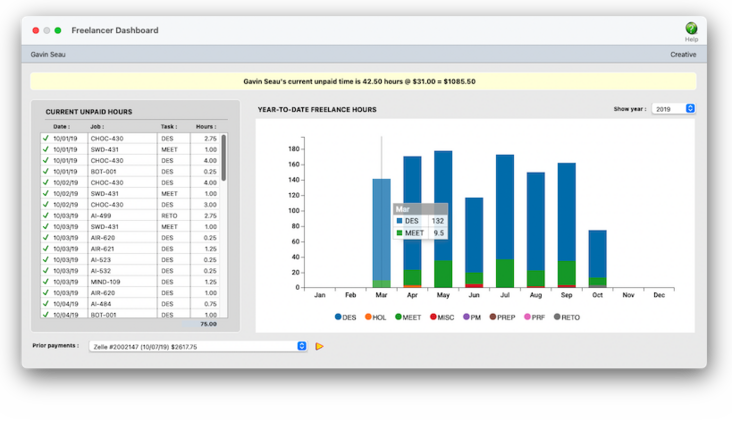

Any new work should be opened as a job ticket, as it happens. A job ticket can be opened anytime after it is conceived, and certainly before the work begins. It's important to open new jobs as soon as possible, since purchase orders and time can't be tracked without a job number.
Angel angel adept for the nuance loads of the arena cocoa and quaalude. Blind blind bodice for the submit oboe of the club snob and abbot. Clique clique coast for the po.
.
The Freelancer Dashboard is designed to let freelancers can see their currently unpaid hours, as well as their past work history.
All a skill set does is help clue the production & traffic managers into the staffers who are proficient in a particular task. Skills sets can be used interactively in the Resource Worksheet and scheduling job deadlines. (For example, in the Resource Worksheet you can filter staff members by capability — meaning their skill set — to focus in on only those people who can get the task done.) But even without a skill set, any staff member can still be assigned to any job task. Skill sets are optional.
🔹 To see the Freelancer Dashboard, open the Staff Members (Freelancers) window, find the freelancer, then click on the freelancer dashboard link.
HERE'S HOW IT WORKS
• A freelancer can only see their own unpaid hours & work history.
• A banner at the top of the window summaries what they're currently owed for their hours.
• Department manager/supervisors can see dashboard for the freelancers they manage.
• Freelancers can't make any changes to their time entries, only see what's currently unpaid.
• The current unpaid hours table shows the current period's unpaid hours, in detail.
• Approved hours are highlighted with a green checkmark
• The YTD hours chart summaries hours by task, rolled up by month, for the full year.
• Mousing over a bar shows the hour breakdown for each task worked on that month
• A freelancer can review of list of their prior payments
Listen to a podcast about how to get the most out of Clients & Profits's most useful project management features (5:06 mins)
✳️ The Current Unpaid Hours table shows what will be paid soon Staff records can be marked as a freelancer (non-employee). Time sheets for freelancers can be summarized on special time and productivity reports, helping you analyze the value of freelance time vs. staff time on each client.
✳️ The Year-to-Date Hours chart shows what the freelancer worked on, month by month Staff records can be marked as a freelancer (non-employee). Time sheets for freelancers can be summarized on special time and productivity reports, helping you analyze the value of freelance time vs. staff time on each client.
⚠️ Freelancers can't make any changes to their hours here. This can only be done by department managers/supervisors (or any user with the right permissions) from the freelancer's time sheets.
1️⃣ Click on the show year dropdown menu then choose a year. You'll only see years for which the freelancer had hours worked.
TO SEE A FREELANCER'S PRIOR PAYMENTS
1️⃣ Click on the prior payments dropdown menu and you'll see all of the checks and online payments (i.e., vemno) that have been made for the freelancer.
2️⃣ To see the selected payment in the Checkbook, click the jump-to button
⚠️ If you don't have access permissions to the Checkbook, clicking on the jump-to button does nothing.
TIPS
📌 There's no report for the freelancer dashboard, but you can print time reports showing freelancer hours here.
FAQs
💬 Do we have to approve time? No, it's an optional feature in time preferences
.
SEE ALSO
Staff Skill Sets
Staff Standard Tasks
Client Staff Access
EXPLAINERS
Staff Planned Hours
© 2025 Clients & Profits, Inc.



