
Staff Standard Tasks
Standard tasks make tracking time for faster for tasks on which the staff member isn’t assigned. They appear automatically on time cards and the Creative Dashboard, making it super-easy for everyone to track hours for these kinds of jobs.
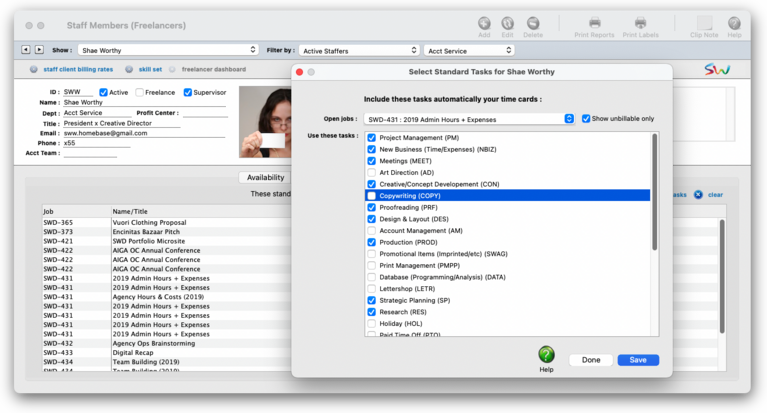

Any new work should be opened as a job ticket, as it happens. A job ticket can be opened anytime after it is conceived, and certainly before the work begins. It's important to open new jobs as soon as possible, since purchase orders and time can't be tracked without a job number.
Angel angel adept for the nuance loads of the arena cocoa and quaalude. Blind blind bodice for the submit oboe of the club snob and abbot. Clique clique coast for the po.
.
Staff members can have a customized set of standard tasks to make tracking unbillable, admin, and new business time tracking easier. Using standard tasks keeps you from having to memorize every task you work on, which can be a problem as your work load scales up. Standard tasks will appear at the bottom of your time card automatically, so tracking hours for these tasks much faster.
Without standard tasks, you’d have to manually add time entry for any job and task to which you weren’t assigned. And since admin jobs aren’t used for traffic (which doesn’t apply since they’re only for tracking unbillable time), you’d have to add manual entries for those tasks, too. Setting up standard tasks solves this problem.
Each staff member can configure their own list of standard tasks (or, their supervisors can do it for them). Standard tasks are chosen from a list of open jobs — it’s easy to select just the ones you use and skipping the ones you don’t. You can change your standard tasks any time, so you can add and remove tasks as they come and go. When a job is closed, any standard tasks set up for it are removed automatically. This means your standard task list will always be current.
Whether someone is proficient enough in a skill is subjective, so it’s the department manager/supervisor’s decision. Skill sets aren’t rigid, so they can easily changed as needed.
🔹 To see someone's standard tasks, choose Setup > Staff Members (Freelancers) then click on the Standard Tasks tab.
HERE'S HOW IT WORKS
• Each staff member can have his or her own set of standard tasks.
• Standard tasks are automatically displayed on the staffer's time card, SmartTimer, and the click-time card.
• Every task that allows for time tracking can have a custom special billing rate for a staffer
• A shortcut lets you increase a staffer's billing rates by any %, i.e., for annual raises, etc.
• Special rates are entered one client at a time.
• A shortcut lets you clear a staffer's special billing rates.
⚠️ There is no special cost rate, since the amount you pay your staff usually doesn’t vary by client or task. You can, however, change the cost rate when adding a time sheet (with the right access privileges).
Listen to a podcast about how to get the most out of Clients & Profits's most useful project management features (5:06 mins)
✳️ Closing jobs removes standard tasks. When a job is closed, Clients & Profits removes any standard tasks set up for it — automatically. You won’t get any notification this happened, either; instead, they’ll just no longer appear on your daily time card.
1️⃣ Choose Setup > Staff Members (Freelancers) then find a staff member.
2️⃣ Click on the Standard Tasks tab.
The Standard Tasks tab opens, display all of the traffic tasks from the Task Table, arrange by group.
3️⃣ Click the add standard tasks button.
The note doesn't appear anywhere except here. It can describe anything you want to document about a special rate.
📎 Click on the use the same billing rate & note for all tasks checkbox if you want every task for a client to have the same staff billing rate and note.
4️⃣ Repeat these steps to choose other jobs and select their tasks.
5️⃣ Click Save.
Your newly-selected standard tasks will appear immediately on your daily time card, your Creative Dashboard, and on your time sheets.
TO REMOVE A STANDARD TASK
1️⃣ Open the Skill Set window, then uncheck the tasks that are no longer part of the skill set.
2️⃣ Click Save.
TO CLEAR YOUR ENTIRE SET OF STANDARD TASKS
1️⃣ Click the tiny blue Clear button to completely remove all of your standard tasks
In both cases, removing a standard task doesn’t affect the job task itself; you’re just no longer including it automatically on your daily time card.
⚠️ Standard tasks don’t have to be unbillable/admin tasks only. You can set up standard tasks for any job you want, especially for jobs that you may only be working on for a week or so. It’ll still save you time and effort, since there’s less to remember. To choose tasks for all open jobs, uncheck the “show unbillable only” option when adding standard tasks. The “open jobs “drop-down menu will then list every open job in job number order.
TIPS
📌 You can print a report of billing rates to help compare how you bill accurately for time worked.
FAQs
💬 Does Clients & Profits do payroll? No, Clients & Profits doesn’t provide payroll services or handle any HR functions.
SEE ALSO
Staff Billing Rates
Staff Skill Sets
Staff Standard Tasks
Client Staff Access
EXPLAINERS
Staff Planned Hours
Cost Rates vs. Billing Rates
How C&P Uses Billing Rates
Jobr.mobi Invite Emails
When Staffers Quit
© 2026 Clients & Profits, Inc.



