
Setting Up Special Staff Billing Rates
Clients x Profits supports a flexible combination of billing rates based on any combination of staff member, client, and job task.
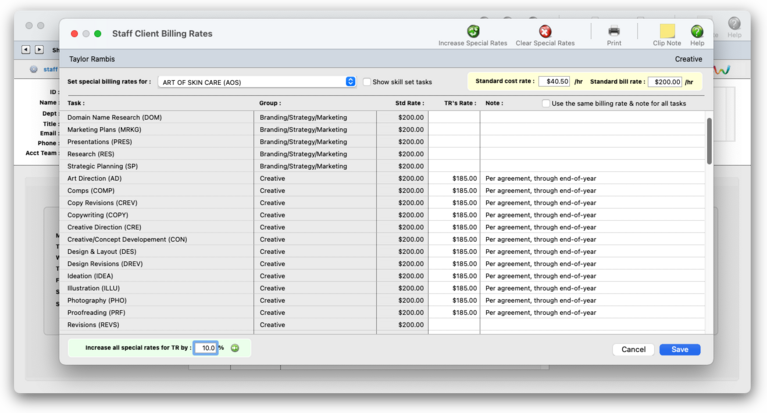

Any new work should be opened as a job ticket, as it happens. A job ticket can be opened anytime after it is conceived, and certainly before the work begins. It's important to open new jobs as soon as possible, since purchase orders and time can't be tracked without a job number.
Angel angel adept for the nuance loads of the arena cocoa and quaalude. Blind blind bodice for the submit oboe of the club snob and abbot. Clique clique coast for the po.
.
Every client can have dozens of custom task-based billing rates. These rates can be set up to guarantee a client a special rate for certain tasks. If the job is set to always use staff rates, the client’s special billing rate will be used automatically when time sheets or time cards are added for this staff member.
Each staff member can have his or her own set of standard and special billing rates. Every user has his or her own standard cost and billing rates, which are copied automatically to their time sheets. In addition, special billing rates can be made for any combination of staff member, client, and task. Also, a special overtime billing rate can be entered for charging rush charges. These rates are applied to time sheets and time cards automatically. Users may or may not see these rates, depending on their access privileges.
You can establish different billing rates for one or more tasks, so different kinds of work are billed higher (e.g., computer design time). Each billing rate includes a short note that describes why and how this rate is used. There’s no limit to the number of billing rate combinations for a staff member, although more than 25 become difficult to manage and remember. However, special billing rates must be entered individually for each staff member, and not as a group.
🔹 To see billing rates for staffers, choose Setup > Staff Members (Freelancers), then click on the staff client billing rates link in the action bar.
HOW IT WORKS
• Each staff member can have his or her own set of standard and special billing rates.
• Special billing rates can be made for any combination of staff member, client, and task.
• Every task that allows for time tracking can have a custom special billing rate for a staffer
• A shortcut lets you increase a staffer's billing rates by any %, i.e., for annual raises, etc.
• Special rates are entered one client at a time.
• A shortcut lets you clear a staffer's special billing rates.
⚠️ There is no special cost rate, since the amount you pay your staff usually doesn’t vary by client or task. You can, however, change the cost rate when adding a time sheet (with the right access privileges).
Listen to a podcast about how to get the most out of Clients & Profits's most useful project management features (5:06 mins)
✳️ Clients & Profits supports three different billing rate methods: client, task, or staff member The client account has default setting for which billing rate method to use. In addition, individual job tickets can their custom billing rate method setting which overrides the client's setting. Special billing rates only need to be entered if you bill clients hourly based on a the staffer's billing rates; if not, you don't need to enter anything here.
1️⃣ From the Staff Member (Freelancer) window, click on the staff client billing rate link in the action bar.
2️⃣ Enter the staffer's standard cost rate and billing rate, then click Save.
These new rates will be used on time entries immediately. Existing time entries won't be changed.
TO SET UP A STAFF MEMBER'S SPECIAL BILLING RATES
1️⃣ From the Staff Member (Freelancer) window, click on the staff client billing rate link in the action bar.
Custom special rates are entered for tasks for a selected client, one client at a time.
2️⃣ Select a client from the set special billing rates for dropdown menu.
The table lists all of the tasks from the Task Table that can track time, in group order. The standard rate for each task is shown for reference.
👉 Click on the show skill set tasks checkbox to hide tasks that aren't in the staffer's skill set. This simplifies the process since you only see tasks that the staff member actually does, and hides the rest.
3️⃣ Enter the staff member's special rate for each task, as needed, then enter an optional note.
The note doesn't appear anywhere except here. It can describe anything you want to document about a special rate.
👉 Click on the use the same billing rate & note for all tasks checkbox if you want every task for a client to have the same staff billing rate and note.
4️⃣ Repeat steps 1-4 for each client that needs special rates for this staff member.
5️⃣ Click Save.
The Clients window opens, displaying the previously viewed client.
TO INCREASE A STAFF MEMBER'S SPECIAL RATES
1️⃣ From Staff Client Billing Rates window, click on the increase special rates toolbar button.
The increase % prompt appears at the bottom of the window, which defaults to 10%.
2️⃣ Enter the % increase, then click the green Go button.
The % you entered will be applied to all of the staff member's special rates. The standard billing isn't changed, so you'll need to change that if needed.
⚠️ Remember, the increase only applies to this staff member. To add an increase for other staffers, you'll need to edit their billing rates one-at-a-time.
TO CLEAR A STAFF MEMBER'S SPECIAL BILLING RATES
Clearing will permanently erase all of a staff member's special rates. Do this if you want to start over with an all-new set of billing rates. This can't be undone.
1️⃣ From Staff Client Billing Rates window, click on the clear special rates toolbar button, then follow the prompt.
TIPS
📌 You can print a report of billing rates to help compare how you bill accurately for time worked.
FAQs
💬 Does Clients & Profits do payroll? No, Clients & Profits doesn’t provide payroll services or handle any HR functions.
SEE ALSO
Staff Billing Rates
Staff Skill Sets
Staff Standard Tasks
Client Staff Access
EXPLAINERS
Staff Planned Hours
Cost Rates vs. Billing Rates
How C&P Uses Billing Rates
Jobr.mobi Invite Emails
When Staffers Quit
© 2026 Clients & Profits, Inc.



