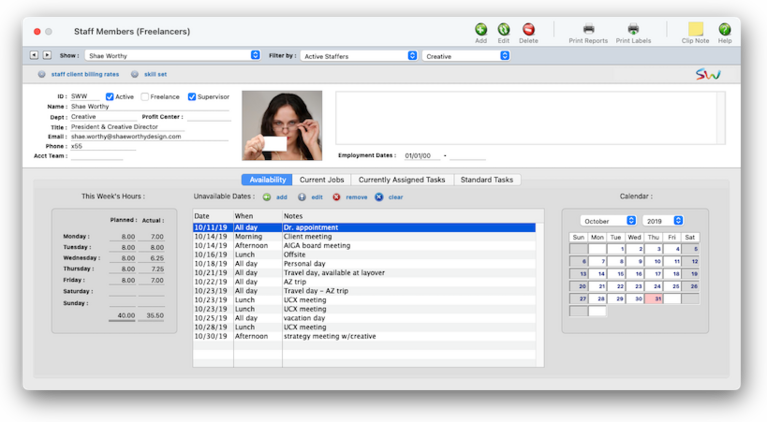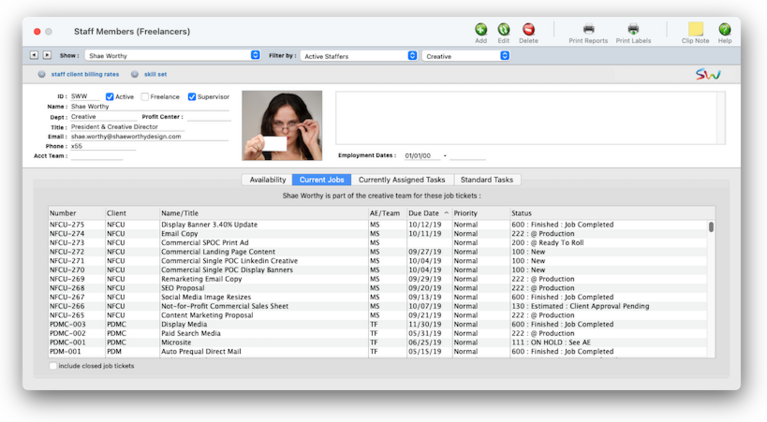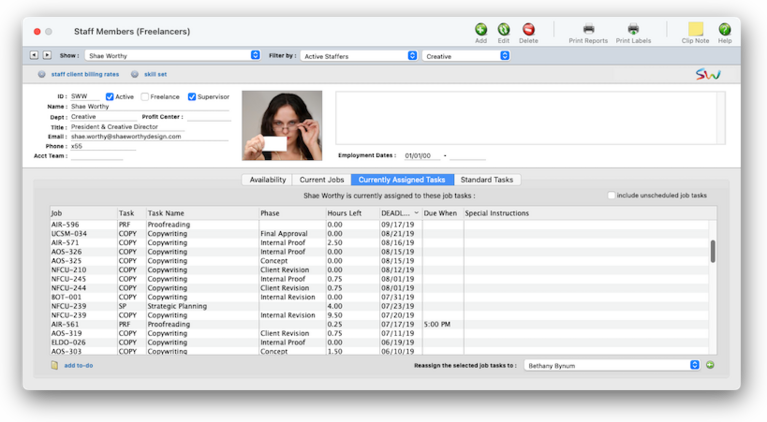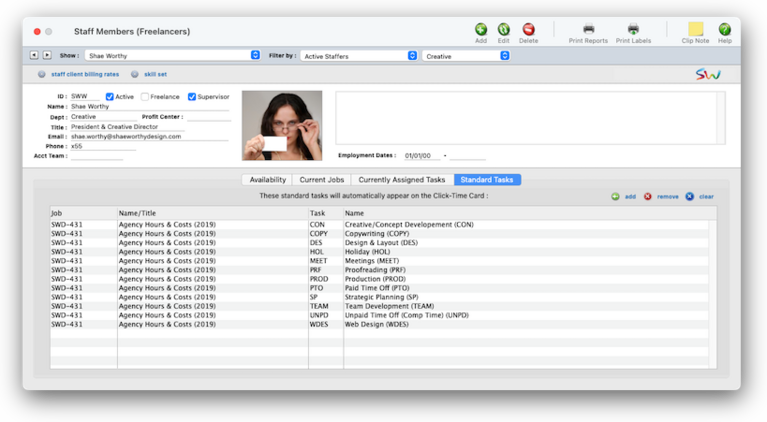Staff Members (Freelancers) Dashboard
Staff records are used by time cards and time sheets. The staff member dashboard contains information about each staff member, including name, address, department, billing rates, and more.
The Staff Members (Freelancers) Dashboard is where you add, edit, and print staff members and freelancers. Anyone whose time is tracked is added as a staff member in the Setup > Users : Permissions window. You can add hundreds of names to the staff file. Staff reports can be printed anytime to make employee and department lists
Staff records are used by time cards and time sheets. Anyone whose time is tracked is added as a staff member. The staff window contains information about each staff member, including name, address, department, billing rates, and a personal photograph. You can add hundreds of names to the staff file. Staff reports can be printed anytime to make employee and department lists.
Staff accounts are used on time cards/time sheets, expense reports/expense reimbursements, and job scheduling. Anyone whose time is tracked is added as a staff member. The staff window contains information about each staff member, including name, address, department, billing rates, and a personal photograph. You can add hundreds of names to the staff file. Staff reports can be printed anytime to make employee and department lists.
📍See demo data: SWW (a principal), NF (an account exec), EV (a creative), LB (a finance manager)
When a new person is hired, add them first as a Clients x Profits user. Their active staffer/freelancer account will be created automatically. Freelancers are set up the same way. Also, a freelancer can be made a staff member at any time, if needed, by simply unchecking the Freelancer checkbox. When an employee quits or is terminated, their status is changed to inactive.
🔹To see staff member/freelancer dashboards, choose Setup > Staff Members (Freelancers)
HERE'S HOW IT WORKS
• Each staff member can have his or her own set of standard and special billing rates.
• Every user has his or her own standard cost and billing rates, which are copied automatically to their time sheets.
• Special billing rates can be made for any combination of staff member, client, and task
• Staff members can restricted to certain clients in Clients > Staff Client Access
• If a staff member doesn’t have access to the client’s jobs, they can’t see its job tasks
• Staffers can add their own unavailable days
• Each staffer can have a skill set — the tasks a staffer is qualified to do — to simplify scheduling for project managers.
• Standard tasks (e.g., admin tasks such as SICK, HOL, VAC, etc.) can be set up for each staff member. • Any supervisor or admin level users can add, edit, and delete staffer/freelancer accounts.
• A staff member with only access to their own account can’t see other staff files,
• Every staffer can change their home address, phone number, email settings, staff photo, signature, and signature text for emails.
When you open the Staff Members (Freelancers) window, you'll always see your own dashboard first. Depending on your access permissions, you can look up other staff members/freelancers by using the Filter by type and department dropdown menus; you'll see the filtered results (e.g., all of the active staffers in the Creative department) in the Show menu.
Staff members & freelancers are identified by their initials Anyone whose time is tracked is added as a staff member. The staff window contains information about each staff member, including name, address, department, billing rates, and a personal photograph. You can add hundreds of names to the staff file. Staff reports can be printed anytime to make employee and department lists.
✳️ Staff client billing rates Each staff member can have his or her own set of standard and special billing rates. Every user has his or her own standard cost and billing rates, which are copied automatically to their time sheets. In addition, special billing rates can be made for any combination of staff member, client, and task. Also, a special overtime billing rate can be entered for charging rush charges. These rates are applied to time sheets and time cards automatically. Users may or may not see these rates, depending on their access privileges. You can establish different billing rates for one or more tasks, so different kinds of work are billed higher (e.g., computer design time)
✳️ Skill sets Each staff member (and freelancer, too) can have a custom skill set that highlights the tasks that they capable of doing. A skill set is a list of tasks that a staff member is either proficient, qualified, or authorized to do. Skills sets can be used interactively in the Resource Worksheet and scheduling job deadlines. (For example, in the Resource Worksheet you can filter staff members by capability — meaning their skill set — to focus in on only those people who can get the task done.) Skill sets are optional. Whether someone is proficient enough in a skill is subjective, so it’s the department manager/supervisor’s decision.
✳️ Planned hours Planned hours are the hours a staff member is typically expected to work on each day of the week. They’re optional, but are useful for helping staffers keep up with their time cards. Planned hours are set up by the staffer’s dept manager or supervisor. The daily time card uses the planned hours to show how much time the staff member needs to account for. The Click Time Card on the Creative Dashboard shows the hours-to-go for each day of the week using the staffer’s planned hours. The Staff Dashboard shows the staff member’s planned hour for each day of the week, as well as the total hours tracked so far. The Missing Time Worksheet uses the planned hours to highlight staff members who haven’t tracked enough hours for the week. As an option, an individual staff member can be required to enter their planned hours before they can quit the Clients x Profits app. Also, an email can be automatically sent every morning to staff members who haven’t tracked enough hours from the day before.
📎 Availability The Availability features lets staff member and freelancer schedule when they will be & won’t be available to work. It’s an optional feature, but is useful for communicating with the team when someone will be & won’t be available. That’s because everyone using Clients x Profits can see availabilities when they use the Production Calendar and the job Workflow Worksheet.
📎 Current Jobs This is a list of all of the current jobs to which a staff member (or freelancer) is assigned to, or jobs on which they're part of the job's creative team.
📎 Currently Assigned Tasks This is a list of all of the tasks that have been assigned to a staff member (or freelancer). As tasks are finished they remove from the list.
📎 Standard Tasks Standard tasks that a staffer use every day. They make tracking time for faster for tasks on which the staff member isn’t assigned. They appear automatically on time cards and the Creative Dashboard, making it super-easy for everyone to track hours for things they do often.
Anyone whose time is tracked is added as a staff member (or as a freelancer). The staff window contains information about each staff member, including name, address, department, billing rates, and a personal photograph.
⚠️ A staff member (or freelancer) with time entries can’t be deleted. Otherwise, their time entries wouldn’t display the staff name on time reports. Instead, they're made inactive and can't be used for timekeeping, expenses, or traffic.
Watch the LEARN ALL ABOUT USERS & PERMISSIONS explainer video
If you're a department/manager or supervisor, you can see a co-workers account by choosing them from the pop-up menu. If you have access to all staff members (i.e., a power user) you can filter the show list by active/inactive status, department, or profit center (i.e., location) using the popup menus.
⚠️ You can see availability for any staff member or freelancer, but you can only update your own available work hours.
1️⃣ From the Staff Dashboard, click on the Availability tab.
If the staff member (or freelancer) has updated their daily availability, you'll see it by hour for the selected week. You can see the next three weeks by choosing a week from the show availability for popup menu.
Click here to learn more about Staff Availability
However, only staffers/freelancers that have no time entries can be deleted; instead, they're simply made inactive in the Edit Staffer window. Inactive staffers/freelancers can't be used for new time entries, expense reimbursements, or payments. If a staffer member or freelancer has a vendor account for reimbursements, that account will be put on hold. All of the hours, payments, and job tasks for staffers/freelancers will be saved indefinitely, including inactive ones, so that their names appears on reports.
Click here for step-by-step instructions
Click here for step-by-step instructions
To get a reimbursement, a staff member (or freelancer) needs a vendor account. The vendor account is set up automatically when you enter a reimbursement vendor ID in the Edit Staff Member (Freelancer) window.
Click here for step-by-step instructions.
🎯 WHY TRACKING TIME MATTERS (OR DOESN'T)
By tracking time for each staff member, you’ll get productivity reports that compare billable versus unbillable time, time by client, time by task, and more. With practice, these reports can help you see where people are working most effectively. There are different strategies for tracking time (see Time Sheets for more information), but the effort pays off in a greater awareness of your business. Generally, you should track all time, including unbillable time, meetings, administrative time, and sick/vacation/personal time. (Using an unbillable administrative job ticket works well for tracking unbillable time). Time keeping has always been a contentious issue within ad agencies and design studios. Clients x Profits doesn’t try to solve the political or cultural problems with time keeping; instead, it simply tries to make it easier, faster, and more accurate. The argument for time keeping is substantial: Clients are demanding more accountability (they want to know where and why you’re spending your time) and today’s lower profit margins don’t support unproductive work. So the only way to know if everyone is working productively is to somehow track where they spend their time.
TIPS
📌 Staff members (and freelancers) can be arranged into account teams. There are no preset account teams, so you'll simply make up a team name then it enter into the Edit Staff Member window for each member of the team. Account teams can then be as assigned to jobs. You can filter jobs assigned to an account team on the Milestone Traffic Report, the Client Project Pipeline, and the Resource Worksheet.
📌 Staff members can be limited to seeing jobs for only certain clients by setting in the client staff access window. It's an optional security feature if you have account teams that need to kept apart from other account terms. If a staff member (or freelancer) doesn’t have access to the client’s jobs, they can’t see its job tasks.
FAQs
💬 Can a freelancer become a staffer, or vice versa? Staff records can be marked as a freelancer (non-employee). Time sheets for freelancers can be summarized on special time and productivity reports, helping you analyze the value of freelance time vs. staff time on each client.
💬 How does Clients x Profits manages cost and billing rates? The billing rate and the cost rate are not inherently related; in both cases you can enter any rate you want for any staff member. The cost rate, however, is important since it’s used for job costing. The cost rate calculates the dollar cost of your staff time on job summaries. The cost rate doesn’t affect billings -- only the job’s labor cost. Here’s how they work:Someone’s cost and billing rates are copied to the time sheet when time is added. The cost rate is based on the staffer’s salary, so it is generally unchanged. The billing rate, however, can change for many reasons: you’ve negotiated a rate with a client, etc. If the staff member has special billing rates, they will replace the standard billing rate. If the job task itself has a preferred billing rate, it is used instead. Or, the billing rate can be changed while the time sheet is being added (if the user has access to rates and costs).
💬 Is there a special method for calculating a cost rate? No, it’s completely customizable. You can choose to use an average cost per hour, which equalizes your time accounting. Or you can make the cost rate equal to the staffer’s actual hourly salary or wage, plus benefits. Don’t include overhead (or an overhead factor) in your cost rates, since they keep the job reports from showing an accurate gross profit (labor costs are typically treated as overhead, based on your payroll expense entries).
💬 What happens I'm set up as a supervisor? Nothing. It's just there as a reference for your staff members.
💬 Can I change the staff member's initials? Yes, the Re-number utility will change all of a staff member's time entries, job tasks, etc. automatically. If the staff member also has a vendor account (which is used for expense report reimbursements) it will be renumbered as well.
💬 Does Clients x Profits do payroll or handle any HR functions? No. The information in the Staff file can be seen by any C&P user with access permissions to see other staff members.
SEE ALSO
Staff Availability
Client Staff Access
Creative Dashboard
Smart Timer
Time Preferences
User Permissions
Custom Time Preferences
EXPLAINERS
Freelancers vs. Staffers
Working w/Freelancers
What To Do When a Staff Member Quits
© 2025 Clients & Profits, Inc.