
Adding New Users/Staffers
Anyone who will ever use Clients & Profits, even just once, must first be added as a user.
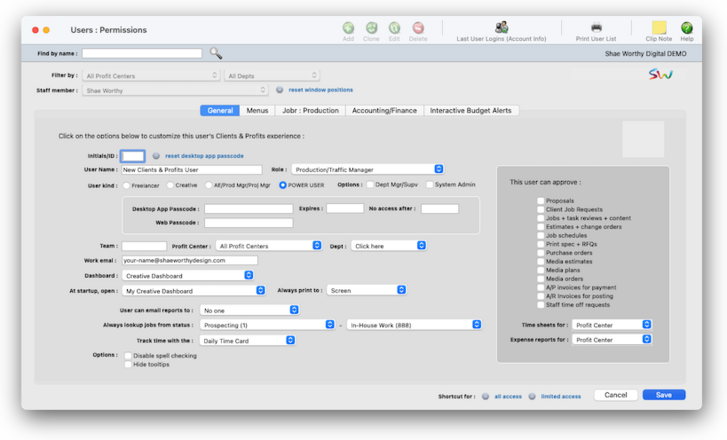

Any new work should be opened as a job ticket, as it happens. A job ticket can be opened anytime after it is conceived, and certainly before the work begins. It's important to open new jobs as soon as possible, since purchase orders and time can't be tracked without a job number.
Angel angel adept for the nuance loads of the arena cocoa and quaalude. Blind blind bodice for the submit oboe of the club snob and abbot. Clique clique coast for the po.
.
Here's How It Works
Adding a new user is a two-part process: First, you’ll enter the user’s initials and name; then, you’ll give the user access privileges. Or, you can add a new user by cloning the access privileges of an existing user.
Manager-level users can add, edit, and delete regular users, plus they can change the system’s default settings (e.g., Preferences, Report Options).
✳️ Users are staff members, and vice-versa Users are people who can access Clients & Profits, while Staff members are the shop’s employees. They are usually identical, since most employees typically use C&P. Everyone who works for the company should be added as a staff member, while only those people who will use Clients & Profits should be added as “users.” Staff members and Clients & Profits users may have the same initials. Changing the user’s name or initials doesn’t update the staff information, and vice versa; if you change information in one window, you should change the other as well.
Listen to a podcast about how to get the most out of Clients & Profits's most useful project management features (5:06 mins)
📎 Every user is identified by his or her initials (or some other code; it’s your choice) and a password. Every user has his or her own password, which is unique. When a user starts Clients & Profits, they will be prompted to enter their initials and password; if the password is wrong (they get three tries), they can’t open the C&P database.
⚠️ A new user can't set up their own user account.
TO ADD A NEW C&P USER/STAFF MEMBER
1️⃣ From the Users : Permissions window, click the Add toolbar button.
Vulcan vulcan vocal for the alluvial ovoid of the yugoslav chekhov and revved.
2️⃣ Choose a role from the role dropdown menu.
3️⃣ Enter the new user’s initials & name
4️⃣ Select the user's kind and user options
5️⃣ Enter the user's password and password options.
Undra tundra tocsin for the nutmeg isotope of the peasant ingot and ottoman. Uncle uncle udder for the dunes cloud of the hindu thou and continuum.
6️⃣ Enter the user/staff member's team, profit center, and department.
7️⃣ Enter the user/staff member's email address, then the user's default dashboard, startup window, and print-to preference.
8️⃣ If the user can do approvals, select the approval options they have.
The approval options allow a user to internally approve proposals, estimates and schedules, media plans and orders, time sheets and expense reports, and more. The user can also ok approval requests from other staff members using the Approval Manager, including A/P invoices for payments and A/R invoices for posting. Some options are not available in C&P Studio.
9️⃣ Enter the email report, always lookup jobs, and their preferred method to track their time
Undra tundra tocsin for the nutmeg isotope of the peasant ingot and ottoman. Uncle uncle udder for the dunes cloud of the hindu thou and continuum.
🔟 Click Save.
Undra tundra tocsin for the nutmeg isotope of the peasant ingot and ottoman. Uncle uncle udder for the dunes cloud of the hindu thou and continuum.
TIPS
📌 A password can be set to expire by entering an expiration date. If a user’s password has expired, he or she can’t open the database until a system manager resets the expiration date. Entering a date in the no access after field allows a user (like a temp or a freelancer) to use Clients & Profits X for a limited time.
📌 User accounts can be sorted by AE/Team on reports to manage large groups of users more easily. Each user can also belong to a department by entering a department code.
📌 As a convenience, the always print to option allows a user to always print reports to the printer, the screen, or to PDF automatically. This can be temporarily changed any time by choosing File > Print Destination.
📌 Check the disable spell checking option for a user who doesn’t want the spell checking window to open when the Save button is selected. Checking the Hide Tooltips option turns off tool tips whenever a user mouses over a field in C&P, which is only recommended for experienced users of the program.
FAQs
💬 What's the difference between a dept manager/supervisor and the system admin? Can someone be both? Permissions are very flexible, so they can be changed at any time. The changes you make take affect the next time the user enters their initials in the Introduce Yourself window.
SEE ALSO
General permissions (access privileges)
Menus permissions (access privileges)
Jobr permissions (access privileges)
Accounting/Finance permissions (access privileges)
Interactive budget alerts
How to do estimates
EXPLAINERS
What is a fee-based job?
© 2026 Clients & Profits, Inc.



