
Editing a Staff Member (Freelancer) Account
Staff members can update some of their own account information. Department managers can update everything.
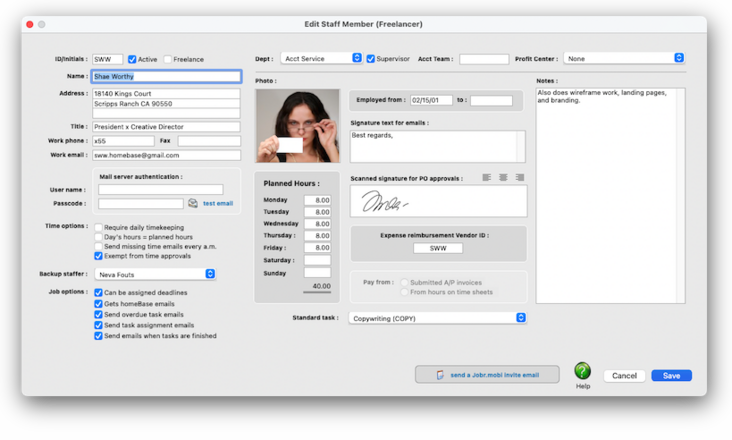

Any new work should be opened as a job ticket, as it happens. A job ticket can be opened anytime after it is conceived, and certainly before the work begins. It's important to open new jobs as soon as possible, since purchase orders and time can't be tracked without a job number.
Angel angel adept for the nuance loads of the arena cocoa and quaalude. Blind blind bodice for the submit oboe of the club snob and abbot. Clique clique coast for the po.
.
Anyone whose time is tracked is added as a staff member. The staff window contains information about each staff member, including name, address, department, billing rates, and a personal photograph. You can add hundreds of names to the staff file.
Each staff member can have his or her own set of standard and special billing rates. Every user has his or her own standard cost and billing rates, which are copied automatically to their time sheets. In addition, special billing rates can be made for any combination of staff member, client, and task. Also, a special overtime billing rate can be entered for charging rush charges. These rates are applied to time sheets and time cards automatically. Users may or may not see these rates, depending on their access privileges.
⚠️ Staff account information can be seen by any CxP user with access permissions to see other staff members.
🔹 To see and use staff member (or freelancer) accounts, choose Setup > Staff Members (Freelancers)
WHAT A STAFFER (OR FREELANCER) CAN DO
• Add their availability for the upcoming four weeks.
• See the jobs and tasks they're currently assigned to or working on.
• Reassign selected job tasks to another staff member/freelancer.
• Drill down into a job task they're assign to and see its special instructions.
• Select & remove standard tasks to appear automatically on time cards and the SmartTimer.
• Update their name, mailing address, phone, and email information.
• Choose a backup staffer for their assigned job tasks.
• Opt-in to emails from homeBase, overdue tasks, newly-assigned tasks, and finished tasks.
• Change their staff photo and email signature.
• Choose a primary task for time cards and expense reports.
• If the person's a freelancer, see their Freelancer Dashboard.
WHAT A DEPT MANAGER/SUPERVISOR CAN DO
• Set up standard and special billing rates.
• Set up skill sets.
• Edit hire dates, active/inactive status, dept, team, and profit center.
• Decide if a staffer can be scheduled for job tasks.
• Enter a week's typical planned hours.
• Decide if a staff member can be reimbursed for out-of-pocket expenses.
• See & edit a staffer's account notes
• For freelancers, decide if they should be paid from invoices or time sheets
• Edit hire dates, active/inactive status, dept, team, and profit center.
• Send a Jobr.mobi invite email to allow the staff to use the web app.
Listen to a podcast about how to get the most out of Clients x Profits's most useful project management features (5:06 mins)
👉 Need to add a new staffer or freelancer? A staff member has to be a CxP user, as do freelancers. It's done from the Setup > Users : Permissions window. Once you've added the staff member as a CxP user, you can edit the staffer's address, email, planned hours and more here in the Edit Staff Member (Freelancer) window.
TO EDIT A STAFF (FREELANCER) ACCOUNT
1️⃣ From the Staff Member (Freelancer) window, click on the Edit toolbar button.
2️⃣ Enter the changes:
✍️ Active/Inactive status xxx.
✍️ Department, Dept Mgr/Supervisor xxx.
✍️ Account team Staff members (and freelancers) can be assigned an account teams. There are no preset account teams, so you'll simply make up a team name then it enter it here for each member of the team. Account teams can then be as assigned to jobs. You can filter jobs that belong to an account team on the Milestone Traffic Report, the Client Project Pipeline, and the Resource Worksheet..
✍️ Profit center xxx.
✍️ Name, address, phone, photo xxx.
✍️ Mail server authentication xx.
✍️ Time options xxx.
✍️ Backup staffer The backup staffer is someone who can take over any job tasks assigned to the staff member if for some reason they can’t be completed. It’s usually someone with the same skill set as the staff member who can.
✍️ Job options xxx.
✍️ Planned hours Planned hours are the hours a staff member is typically expected to work on each day of the week. They’re optional, but are useful for helping staffers keep up with their time cards. Planned hours are set up by the staffer’s dept manager or supervisor.
The daily time card uses the planned hours to show how much time the staff member needs to account for. The Click-Time Card on the Creative Dashboard shows the hours-to-go for each day of the week using the staffer’s planned hours. The Staff Members (Freelancers) Dashboard shows the staff member’s (or freelancer's) planned hour for each day of the week, as well as the total hours tracked so far. Managers & supervisors can use the Missing Time Worksheet, which is based on planned hours, to highlight staff members who haven’t tracked enough hours for the week.
As an option, an individual staff member can be required to enter their planned hours before they can quit the Clients x Profits app. Also, an email can be automatically sent every morning to staff members who haven’t tracked enough hours from the day before.
✍️ Signatures The email signature is included at the end of every email sent by a staff member from Clients x Profits. It’s optional. Purchase and media orders will included the staffer’s scanned signature in the approval lines of every printed order.
✍️ Expense reimbursement vendor ID If a staff member (or freelancer) spends their own money for xxx.
✍️ Pay from xxx.
✍️ Primary task The primary task is the one a staff member most typically uses on time cards. It will be entered or selected automatically on their time cards, time sheets, and expense reports. It is optional, and also can be changed anytime.
✍️ Notes Department managers or supervisors can enter any kind of description here about a staff member or freelancer. The staffer/freelancer won’t see notes written about them, but other dept manager or supervisors will. The notes don’t appear on any reports.
2️⃣ Click Save.
The changes take effect instantly. The staff member/freelancer will see some of these changes the next time they launch Clients x Profits.
TIPS
📌 Staff photos appear in a user's Information Center window when they log into Clients x Profits X. Graphics pasted into the Photo area of the Edit Staff window should be saved in PNG format. Graphics should be 280 pixels wide and 240 pixels high at 72 dpi. The staff photo field size is very specific, so graphics that are pasted at sizes larger or smaller than this field size will automatically be scaled to fit the photo field.
📌 You can paste a staff member's approval signature for purchase orders. PO approval signatures appear on printed Purchase Orders approved by staff members. They can be scanned, then sized to fit the PO approval signature field size. Graphics should be 855 pixels wide by 155 pixels high. This works out to a graphic that is roughly 3 inches wide by 1/2 inch high at 300 DPI. The PO signature field size is somewhat specific, so graphics that are pasted at sizes larger or smaller than this field size will automatically be scaled to fit the photo field.
FAQs
💬 I don't see any billing rates. Where are they? If the graphic looks scaled or out of proportion, check the graphic's size to be sure that it's as close to the field's size specifications as possible and re-size the graphic as needed. Choose Edit > Clear to delete the graphic, and paste the graphic again.
💬 What happens when a staff member becomes a freelancer? If the graphic looks scaled or out of proportion, check the graphic's size to be sure that it's as close to the field's size specifications as possible and re-size the graphic as needed. Choose Edit > Clear to delete the graphic, and paste the graphic again.
💬 What happens when a freelancer becomes a staff member? If the graphic looks scaled or out of proportion, check the graphic's size to be sure that it's as close to the field's size specifications as possible and re-size the graphic as needed. Choose Edit > Clear to delete the graphic, and paste the graphic again.
💬 The staff photo I pasted doesn't look right. What went wrong? If the graphic looks scaled or out of proportion, check the graphic's size to be sure that it's as close to the field's size specifications as possible and re-size the graphic as needed. Choose Edit > Clear to delete the graphic, and paste the graphic again.
💬 Can I change the staff member's initials? Yes, the Re-number utility will change all of a staff member's time entries, job tasks, etc. automatically. If the staff member also has a vendor account (which is used for expense report reimbursements) it will be renumbered as well.
SEE ALSO
Staff Billing Rates
Staff Skill Sets
Staff Standard Tasks
Client Staff Access
EXPLAINERS
Staff Planned Hours
Cost Rates vs. Billing Rates
How CxP Uses Billing Rates
Jobr.mobi Invite Emails
When Staffers Quit
© 2025 Clients & Profits, Inc.



