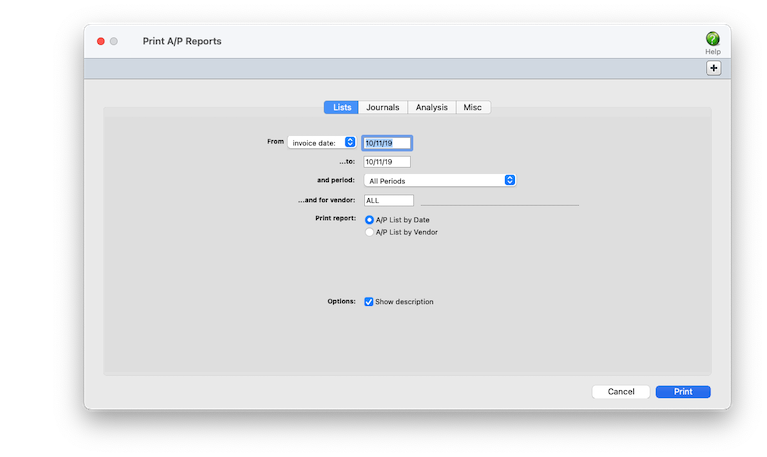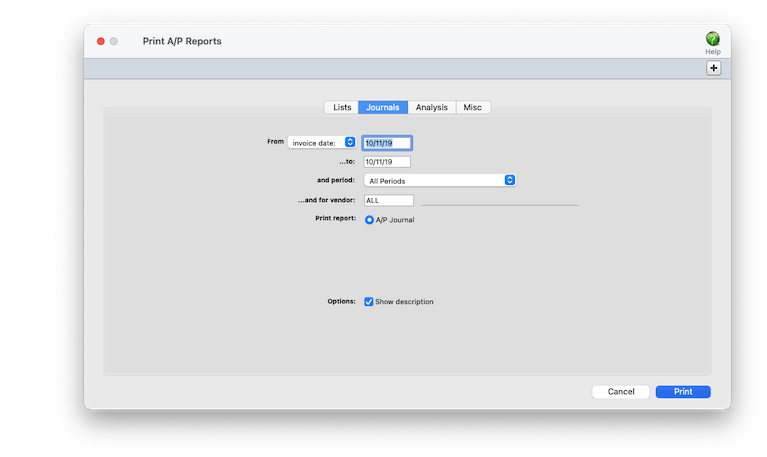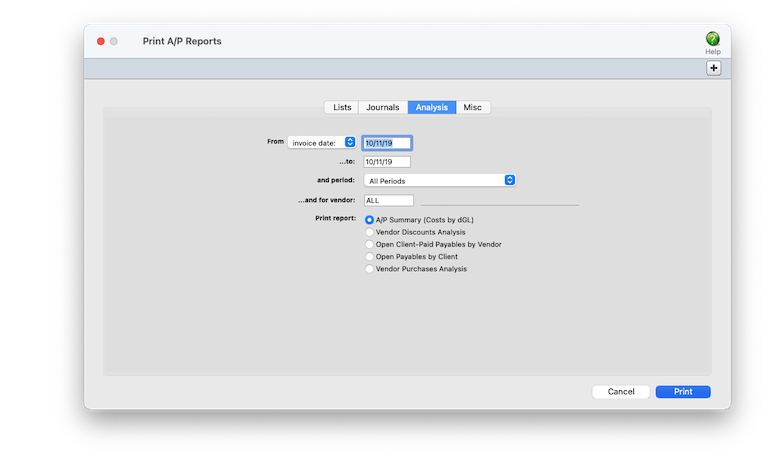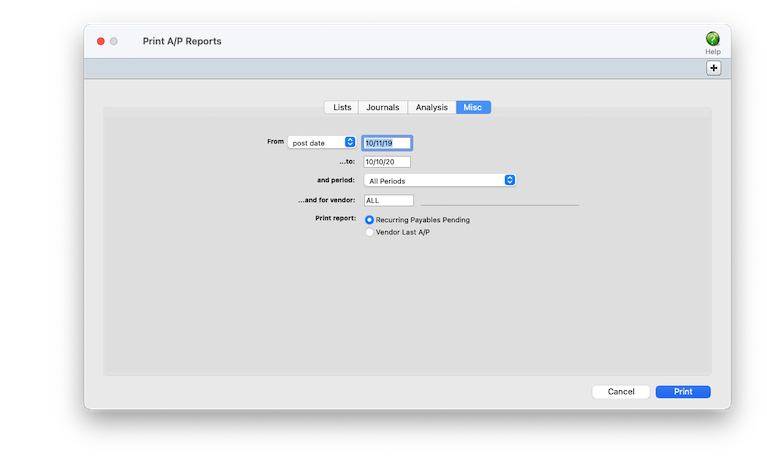Software for the Business of Being Creative® Since 1986


<
🖨️ Printing A/P Reports
Accounts payable reports summarize invoices, showing what you’ve purchased from vendors, by job and G/L account.
A/P reports can be used for reporting job costs, tracking invoices by vendor, and auditing your purchases by G/L account. There are several different reports that show your payables from various perspectives.
Invoices can be summarized for any period of time (choosing either invoice date or date posted), for one period or all periods, and for one vendor or all vendors. These options let you find the invoices for a specific purpose, such as the quarter’s purchases for vendor GOOGLE.
✳️ A/P reports show only posted invoices They're different from vendor account agings, since they show both paid and unpaid invoices (aging reports show only unpaid invoices). Unposted invoices appear only on proof lists.
Reports can be printed one at a time by clicking on a report name. The print window remains open after print the report. This allows you to run another report with the same criteria, or edit the selections and rerun the same report. Reports can be printed then reprinted with different selections, as often as needed.
⚠️ There is no month-end procedure required to print A/P reports. Since the vendor account balances are updated whenever invoices are posted, these reports will always be up-to-date any time throughout the month.
Listen to a podcast about how to get the most out of Clients & Profits's most useful project management features (5:06 mins)
TO PRINT A/P REPORTS
1️⃣ From the Accounts Payable window, lick the Print Reports toolbar button (or choose File > Print A/P Reports).
2️⃣ Click on a window tab (e.g., Journals) to select the kind of reports to print.
3️⃣ Enter the search criteria you want Clients & Profits to use, such as invoice date, vendor, etc.
4️⃣ Click on the names of the reports you wish to print using the search criteria you entered.
5️⃣ Click Print.
TIPS
📌 A/P reports can be printed for previous periods -- even if the period is locked -- by choosing the period from the drop-down menu.
📌 A/P reports are normally printed either to the printer or the screen. By using Print Destinations under the File menu, you can export to a spread-sheet compatible text file, print in PDF or HTML format or even e-mail your billing reports.
📌 If the user printing A/P reports doesn't have access permissions to see costs, the invoice's gross (i.e., billable) amounts will only appear on the report.
FAQs
💬 What qualifies as "other" on some A/P reports? Reports such as the Vendor Purchases Analysis Report calculates the total amount of purchases for all vendors for the specified time frame then divides that by the toal number of vendors that had purchases in that same time frame. The result is the average per vendor. All vendors that have total purchases above the average will be listed on the report. All vendors with total purchases equal to or below the average will be included in the "Other" category.
SEE ALSO
Order Templates
Interactive Budget Alerts
PO numbering
Credit Cards
Interactive Budget Alerts
PO FAQs
EXPLAINERS
Media Vendors
Invoices can be summarized for any period of time (choosing either invoice date or date posted), for one period or all periods, and for one vendor or all vendors. These options let you find the invoices for a specific purpose, such as the quarter’s purchases for vendor GOOGLE.
✳️ A/P reports show only posted invoices They're different from vendor account agings, since they show both paid and unpaid invoices (aging reports show only unpaid invoices). Unposted invoices appear only on proof lists.
👉 Invoices are selected primarily by invoice date or date posted This option lets you show only invoices added in July, for example, instead of the entire year. By entering a range of dates, you can select all invoices added today, last week, or all month -- whatever time period you need. There’s no limit to which range of dates you can use.
Reports can be printed one at a time by clicking on a report name. The print window remains open after print the report. This allows you to run another report with the same criteria, or edit the selections and rerun the same report. Reports can be printed then reprinted with different selections, as often as needed.
⚠️ There is no month-end procedure required to print A/P reports. Since the vendor account balances are updated whenever invoices are posted, these reports will always be up-to-date any time throughout the month.
Listen to a podcast about how to get the most out of Clients & Profits's most useful project management features (5:06 mins)
TO PRINT A/P REPORTS
1️⃣ From the Accounts Payable window, lick the Print Reports toolbar button (or choose File > Print A/P Reports).
2️⃣ Click on a window tab (e.g., Journals) to select the kind of reports to print.
3️⃣ Enter the search criteria you want Clients & Profits to use, such as invoice date, vendor, etc.
These are some common options to use with payables reports:
📎 Dates Choose invoice date from the pop-up menu to select invoices based on the date the vendor invoiced you (i.e., the date on the actual invoice, not the date it was added into C&P) or the posted date, which is the date the invoice was posted into the G/L; this option will match the invoices with their journal entries.
📎 Accounting period If you choose an accounting period, Clients & Profits will limit the invoices selected for the report to both the date range & the selected period. Any invoice with a different accounting period will be excluded, even if it falls within the date range. Use this option to this match invoices with their journal entries in the same accounting period.
📎 Vendor Reports can be limited to showing only invoices for only a selected vendor.
📎 Show description To show the invoice description, click on the Show Description option. This option makes your billing reports longer, but more descriptive.
📎 Dates Choose invoice date from the pop-up menu to select invoices based on the date the vendor invoiced you (i.e., the date on the actual invoice, not the date it was added into C&P) or the posted date, which is the date the invoice was posted into the G/L; this option will match the invoices with their journal entries.
📎 Accounting period If you choose an accounting period, Clients & Profits will limit the invoices selected for the report to both the date range & the selected period. Any invoice with a different accounting period will be excluded, even if it falls within the date range. Use this option to this match invoices with their journal entries in the same accounting period.
📎 Vendor Reports can be limited to showing only invoices for only a selected vendor.
📎 Show description To show the invoice description, click on the Show Description option. This option makes your billing reports longer, but more descriptive.
4️⃣ Click on the names of the reports you wish to print using the search criteria you entered.
5️⃣ Click Print.
| LISTS | |
| A/P List by Date | The A/P List - Invoices by Date report provides a concise checklist of all invoices added for a time period, but does not show the line item detail. |
| A/P List by Vendor | The A/P List - Invoices by Vendor report shows all invoices added for a time period and subtotals by vendor number. |
| JOURNALS | |
| A/P Journal | The A/P Journal shows invoices along with line item and G/L details. Use the A/P Journal to get a detailed listing of billings for a time period. |
| ANALYSIS | |
| A/P Summary (Costs by dGL) | The A/P Summary (Costs by dGL) shows all invoices added for a time period and subtotals by the debit general ledger account. |
| Vendor Discounts Analysis | The Vendor Discounts Analysis shows all invoices added for a time period, their current balance, and whether or not a payment discount was taken. |
| Open Client-Paid Payables | The Open Client-Paid Payables report shows unpaid vendor invoices that have been billed to and paid by clients. If you only pay vendors once the client has paid you, then this report is essential. Together with the Vendor Aging report, it’s how you’ll know which invoices to pay now. |
| Open Payables by Client | The Open Payables by Client report shows unpaid A/P invoices grouped by client. Use this report see how much money you owe to vendors for one or more clients. |
| Vendor Purchases Analysis | The Vendor Purchases Analysis summarizes by vendor total purchases for a time period and what percentage of total purchases each amount represents. The "Other" category is based on a floating average. The report takes the total amount of purchases for all vendors for a time frame and then divides that amount by the total number of vendors that had purchases in that time. That is the average per vendor. All vendors that have total purchases above the average will be individually listed on the report. All vendors with total purchases equal to or below the average will be included in the "Other" category. |
| MISC | |
| Recurring Payables Pending | The Recurring Payables Pending report shows all pending invoices for a vendor within a specified time period. Once an invoice is created, it no longer appears on this report. |
| Vendor Last A/P | The Vendor Last A/P report lists active vendors and the date of their last purchase. It’s an easy way to see which vendors need to be made inactive -- or used again. |
TIPS
📌 A/P reports can be printed for previous periods -- even if the period is locked -- by choosing the period from the drop-down menu.
📌 A/P reports are normally printed either to the printer or the screen. By using Print Destinations under the File menu, you can export to a spread-sheet compatible text file, print in PDF or HTML format or even e-mail your billing reports.
📌 If the user printing A/P reports doesn't have access permissions to see costs, the invoice's gross (i.e., billable) amounts will only appear on the report.
FAQs
💬 What qualifies as "other" on some A/P reports? Reports such as the Vendor Purchases Analysis Report calculates the total amount of purchases for all vendors for the specified time frame then divides that by the toal number of vendors that had purchases in that same time frame. The result is the average per vendor. All vendors that have total purchases above the average will be listed on the report. All vendors with total purchases equal to or below the average will be included in the "Other" category.
SEE ALSO
Order Templates
Interactive Budget Alerts
PO numbering
Credit Cards
Interactive Budget Alerts
PO FAQs
EXPLAINERS
Media Vendors
© 2026 Clients & Profits, Inc.