
Editing a Staff Member (Freelancer) Account
Staff member & freelance accounts are used by time cards and time sheets, as well as for job task scheduling on traffic reports.
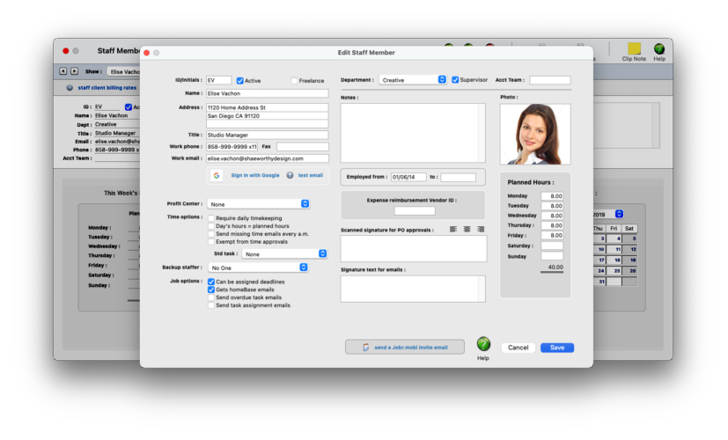

Any new work should be opened as a job ticket, as it happens. A job ticket can be opened anytime after it is conceived, and certainly before the work begins. It's important to open new jobs as soon as possible, since purchase orders and time can't be tracked without a job number.
Angel angel adept for the nuance loads of the arena cocoa and quaalude. Blind blind bodice for the submit oboe of the club snob and abbot. Clique clique coast for the po.
.
Anyone whose time is tracked is added as a staff member. The staff window contains information about each staff member, including name, address, department, billing rates, and a personal photograph. You can add hundreds of names to the staff file.
Each staff member can have his or her own set of standard and special billing rates. Every user has his or her own standard cost and billing rates, which are copied automatically to their time sheets. In addition, special billing rates can be made for any combination of staff member, client, and task. Also, a special overtime billing rate can be entered for charging rush charges. These rates are applied to time sheets and time cards automatically. Users may or may not see these rates, depending on their access privileges.
🔹 To see and use staff member & freelancer accounts, choose Setup > Staff Members (Freelancers)
HOW IT WORKS
• Each staff member can have his or her own set of standard and special billing rates.
• Every user has his or her own standard cost and billing rates, which are copied automatically to their time sheets.
• Special billing rates can be made for any combination of staff member, client, and task.
• Staff members can be limited to seeing jobs for only certain clients by setting the client’s staff Permissions.
• If a staff member doesn’t have access to the client’s jobs, they can’t see its job tasks.
• Staffers can add their own unavailable days.
• Each staffer can have a skill set — the tasks a staffer is qualified to do — to simplify scheduling for project managers.
• Standard tasks (e.g., admin tasks such as SICK, HOL, VAC, etc.) can be set up for each staff member.
• Only supervisor or admin level users can add, edit, and delete staff files.
• A staff member with only access to their own account can’t see other staff files.
• Every staffer can change their home address, phone number, email settings, staff photo, signature, and signature text for emails.
• Staff account information can be seen by any C&P user with access permissions to see other staff members.
Listen to a podcast about how to get the most out of Clients & Profits's most useful project management features (5:06 mins)
✳️ Need to add a new staffer or freelancer? A staff member has to be a C&P user, as do freelancers. It's done from the Setup > Users : Permissions window. Once you've added the staff member as a C&P user, you can edit the staffer's address, email, planned hours and more here in the Edit Staff Member (Freelancer) window.
1️⃣ From the Staff Member (Freelancer) window, click on the Edit toolbar button.
2️⃣ Make your changes, then click Save.
The changes take effect instantly. The staff member/freelancer will see some of these changes the next time they launch Clients & Profits.
⚠️ You can't change the staff member's initials once they have activity, like time entries or scheduled tasks; however, you can re-number them using the Setup > Utilities > Re-number utility.
📎 Cost rates vs. billing rates The billing rate and the cost rate are not inherently related; in both cases you can enter any rate you want for any staff member. The cost rate, however, is important since it’s used for job costing. The cost rate calculates the dollar cost of your staff time on job summaries. The cost rate doesn’t affect billings -- only the job’s labor cost. Here’s how they work: Someone’s cost and billing rates are copied to the time sheet when time is added. The cost rate is based on the staffer’s salary, so it is generally unchanged. The billing rate, however, can change for many reasons: you’ve negotiated a rate with a client, etc. If the staff member has special billing rates, they will replace the standard billing rate. If the job task itself has a preferred billing rate, it is used instead. Or, the billing rate can be changed while the time sheet is being added (if the user has access to rates and costs).
📎 Can I limit staff members to working on certain clients? Yes, you can select with staff members/freelancers can see & work on jobs for a certain client in the Clients > Client Staff Access window. If a staff member/freelancer can't access a client, then they won't be able to see, or add time to, that client's jobs.
📎 Clients & Profits doesn’t provide payroll services or handle any HR functions. The information in the Staff file can be seen by any C&P user with access permissions to see other staff members.
📎 You can send a Jobr.mobi invite to a staff member/freelancer. This email will have instructions for how the staff member/freelancer can access their creative dashboard, job tickets, schedules, and time card from any web browser. (The jobr.mobi login has its own password setting in Setup > Users : Permissions, which you'll need to set up first). To send the invite, click the Send Invite link at the bottom of the window.
Tips
📌 Staff photos appear in a user's Information Center window when they log into Clients & Profits X. Graphics pasted into the Photo area of the Edit Staff window should be saved in PNG format. Graphics should be 280 pixels wide and 240 pixels high at 72 dpi. The staff photo field size is very specific, so graphics that are pasted at sizes larger or smaller than this field size will automatically be scaled to fit the photo field.
📌 You can paste a staff member's approval signature for purchase orders. PO approval signatures appear on printed Purchase Orders approved by staff members. They can be scanned, then sized to fit the PO approval signature field size. Graphics should be 855 pixels wide by 155 pixels high. This works out to a graphic that is roughly 3 inches wide by 1/2 inch high at 300 DPI. The PO signature field size is somewhat specific, so graphics that are pasted at sizes larger or smaller than this field size will automatically be scaled to fit the photo field.
FAQs
💬 Does Clients & Profits do payroll? No, Clients & Profits doesn’t provide payroll services or handle any HR functions.
💬 The staff photo I pasted doesn't look right. What went wrong? If the graphic looks scaled or out of proportion, check the graphic's size to be sure that it's as close to the field's size specifications as possible and re-size the graphic as needed. Choose Edit > Clear to delete the graphic, and paste the graphic again.
💬 Can I change the staff member's initials? Yes, the Re-number utility will change all of a staff member's time entries, job tasks, etc. automatically. If the staff member also has a vendor account (which is used for expense report reimbursements) it will be renumbered as well.
SEE ALSO
Staff Billing Rates
Staff Skill Sets
Staff Standard Tasks
Client Staff Access
EXPLAINERS
Staff Planned Hours
Cost Rates vs. Billing Rates
How C&P Uses Billing Rates
Jobr.mobi Invite Emails
When Staffers Quit
© 2025 Clients & Profits, Inc.



